Mit der Standard- oder Advanced-Lizenz verfügbar.Mit der Workflow Manager-Lizenz verfügbar.
About the postinstallation
For the Workflow Manager applications to function, all the Workflow Manager system tables must exist in the database, and of those, the tables that host required configuration information must be populated with values that will drive the application behavior. The following section will detail how to create and start configuring the Workflow Manager system tables.
What is the postinstallation?
The Workflow Manager Post Installation utility is used to insert the Workflow Manager System Tables into the workspace you've created for the Workflow Manager Repository (also referred to as the Workflow Manager Database).
This repository contains a set of geodatabase tables (Workflow Manager system tables) used to store the job and configuration information for your work management system and one feature class that is used to store the geometries for the areas of interest (AOIs) for your jobs.
For specific guidance on how to prepare your enterprise Data Workspace, see the Preparing the database section below.
Preparing the database
Before you can install the Workflow Manager system tables into a geodatabase instance, you must carry out the following:
- Determine which geodatabase will host your Workflow Manager system tables.
Take note of the connection information (Server, Instance, Database).
- Using the native RDMBS management tools for your database, create a new user/login within your database.
This user will be the owner of the Workflow Manager system tables. You can name this login anything you like. Once created, the user must have the following privileges granted to it:
- Update
- Insert
- Select
- Delete
Minimum configuration contents
The application needs the values included in WMXMinimumConfiguration.jxl function property (with two exceptions noted below, whose values can typically be used as-is by most implementations, so were provided here). The configuration elements included in this configuration file are
- Privileges
- Status Types
- Activity Types
- Notification Types
- Settings
- Priorities (can be configured to other values or removed if desired)
- Holds (can be configured to other values or removed if desired)
Quick-start configuration contents
The WMXQuickStartConfiguration.jxl includes all the values in the Minimum Configuration plus examples of the following:
- Users
- User Groups
- Job Queries
- Step Types
- Hold Types
- Settings
- Job Types
- Default Properties
- Workflow
- Naming Schemes
Running the Postinstallation
The postinstallation creates all the system tables required for you to use ArcGIS Workflow Manager.
- From the Start menu, navigate to ArcGIS Workflow Manager and click Workflow Manager Post Installation.
The Workflow Manager Post Installation wizard appears.
- Enter the connection information for the designated workspace, then test the connection information.

Step One: Enter connection information for the enterprise geodatabase that will be the container for the Workflow Manager Repository. - Click Next.
- Choose a configuration keyword for your Workflow Manager geodatabase if you have created one.
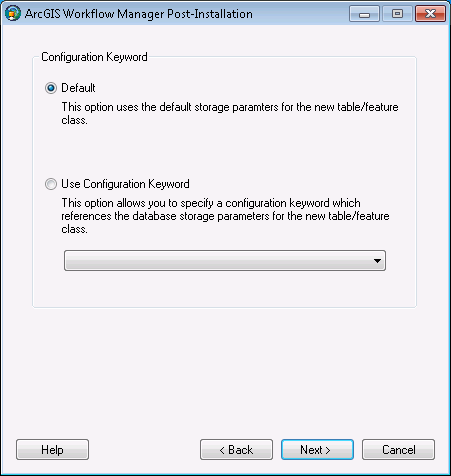
Step Two: Choose the configuration keyword. - Click Next.
- Define the spatial reference for the area of Interest feature class.
A separate two-page wizard appears allowing you to select the coordinate system and extents.
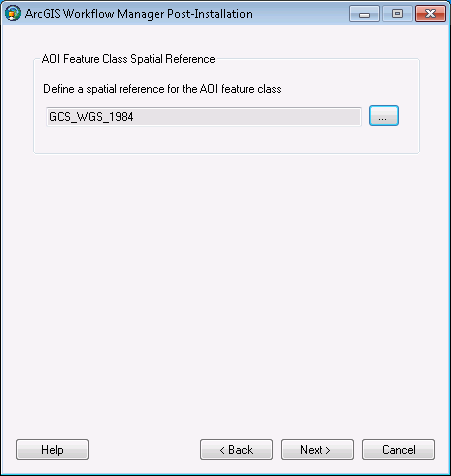
Step Three: Define the spatial reference for the Area of Interest feature class. - Click Next.
- Choose your starting configuration for the Workflow Manager repository.
- No configuration will put the Workflow Manager system tables schema into your designated geodatabase and not prepopulate any of the configuration elements.
- Minimum configuration imports just the basic elements that the Workflow Manager system requires.
- Quick configuration includes the minimum elements plus predefined job types as an example.
- Custom configuration allows you to import a preexisting Workflow Manager Configuration File.
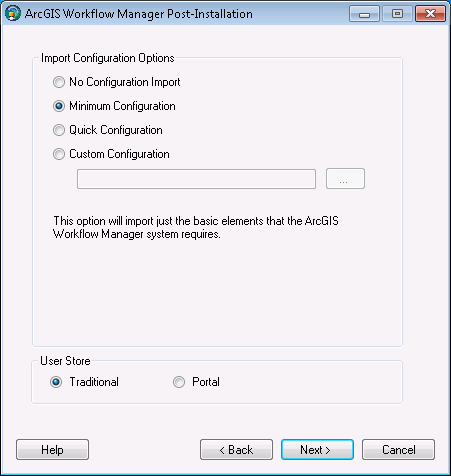
Step Four: Choose the starting configuration and user store for your repository. - Choose your starting user store for the Workflow Manager repository.
- Traditional—Users and group are defined in the Workflow Manager Administrator and the user name of the users is the Windows login.
- Portal—The users belong to an ArcGIS Portal or Organization, and the user name of the users is as defined in the Portal.
- Click Next.
- Choose whether you would like to create a Workflow Manager Database connection to this new repository when the postinstallation is complete.
- Specify a connection alias.
- Specify a repository name.
- Specify to set the database as default.
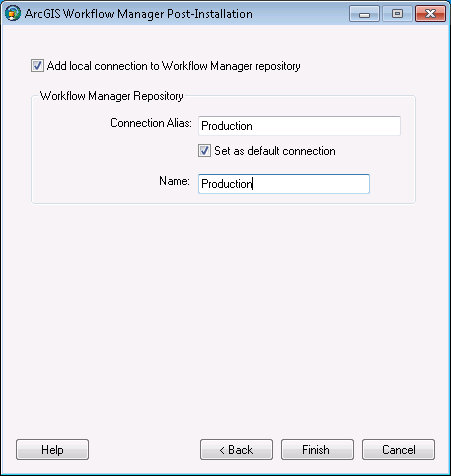
Step Five: Decide if you want Workflow Manager to add a Workflow Manager Database connection for you - Click Finish.
The system tables needed to use Workflow Manager are created in the database. Also, the current user running the postinstallation is automatically added to the list of users and is added to the Administrator group, which grants the user administrator access.
The final page in the wizard appears, indicating if the postinstallation was successful or not.
- Choose whether you would like to view the log.
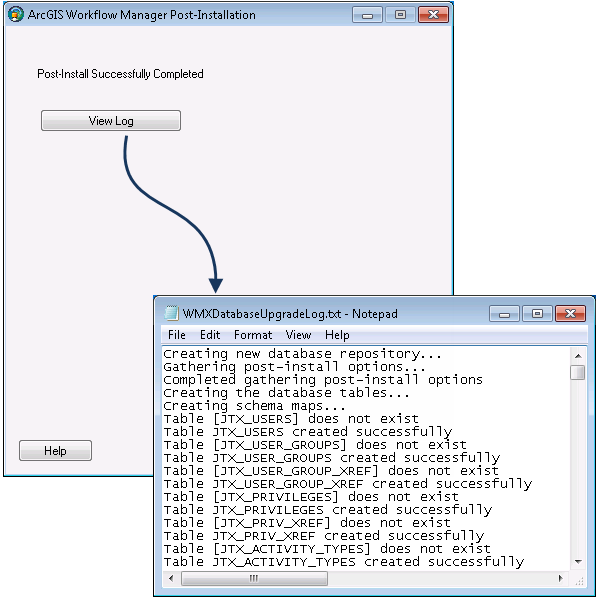
The final page of the wizard indicates the success of the postinstallation and offers you a chance to see a log of the process - Click Close.