Mit der Data Reviewer-Lizenz verfügbar.
The Database Properties tab is where you can define custom fields to use with the Reviewer table. Custom fields are those not already included in the Reviewer table but are common throughout your database. For example, you could add the Originating_Source field from your database as a string field that is displayed in the Reviewer table. All the custom fields you define are stored in the database properties workspace, which is usually the same database you are using for your Reviewer session. A unique global ID specific to your organization is also useful as a user-defined field. Storage of this attribute allows the user to visit features by that field at review time rather than by the ObjectID of the feature.
The custom fields are defined using the following parameters:
- Field Name—The name of the database field you want to use.
- Field Type—The type of information in the field. The field can be numeric (integer, small integer, double, or single), a string, or a date.
If a field in a current feature matches the custom field's name and type, its value is populated in that feature's Reviewer table record. You can manually enable or disable these fields. When the fields are enabled, they appear in the Reviewer table and are populated for each record that is added to the Reviewer table. When the fields are not enabled, they still appear in the Reviewer table; however, the appropriate information is not added to the Reviewer table.
- Start ArcMap.
- On the main menu, click Customize > Toolbars > Data Reviewer.
- Click the Reviewer Session Manager button
 on the Data Reviewer toolbar.
on the Data Reviewer toolbar.
The Reviewer Session Manager dialog box appears.
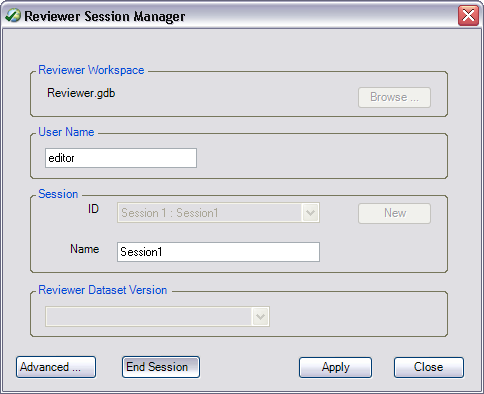
- Click Advanced.
The Reviewer Methods, Default Checks, Database Properties, and Descriptions tabs appear.
- Click the Database Properties tab on the Reviewer Session Manager dialog box.
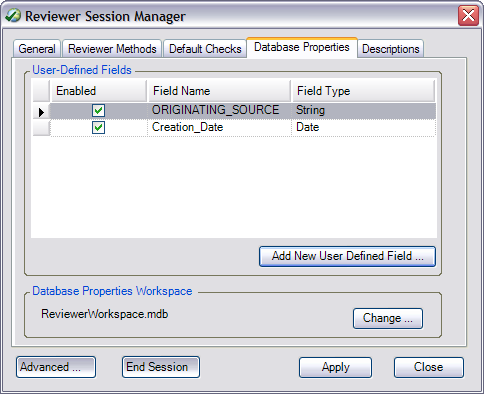
- Click Add New User Defined Field.
The Add New User Defined Field dialog box appears.
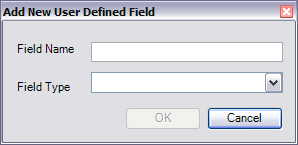
- Type a field name in the Field Name text box.
- Click the Field Type drop-down arrow and choose the appropriate option that matches the information contained in the field.
If you are creating a new field, choose the field type that matches information that is going to populate the field. The field can be numeric (integer, small integer, double, or single), a string, or a date.
- Klicken Sie auf OK.
- Repeat steps 6–9 for each field you want to add.
- Klicken Sie auf Übernehmen.
- Click Close to close the Reviewer Session Manager dialog box.