Available with Spatial Analyst license.
Summary
Performs a relational equal-to operation on two inputs on a cell-by-cell basis within the Analysis window.
Illustration
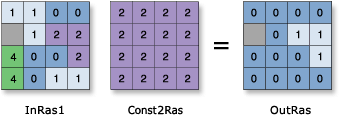
Discussion
Returns 1 for cells where the first raster equals the second raster and 0 for cells where it does not.
When using an operator with a raster input the result will be a raster. However, if all inputs are numbers, then the result is a number.
When multiple operators are used in an expression, they are not necessarily executed in left-to-right order. The operator with the highest precedence value will be executed first. For more information on operator precedence, see operator precedence table. You can use parentheses to control the execution order.
Boolean (~, &, ^, |) operators have a higher precedence level than Relational (<, <=, >, >=, ==, !=) operators. Therefore, when Boolean operators are used in the same expression as Relational operators, the Boolean operators will be executed first. To change the order of execution, use parentheses.
When multiple Relational and/or Boolean operators are used consecutively in a single expression, in some cases it may fail to execute. To avoid this potential problem, use appropriate parentheses in the expression so that the execution order of the operators is explicitly defined. For more information, see Complex Statement Rules.
Two inputs are necessary for the evaluation to take place.
The order of input is irrelevant for this operator.
Output values are always integer.
Syntax
in_raster_or_constant1 == in_raster_or_constant2
| Operand | Explanation | Data Type |
in_raster_or_constant1 | The input that will be compared to for equality by the second input. If one of the inputs is a raster and the other is a scalar, an output raster is created with the evaluation being performed for each cell in the input raster. | Raster Layer | Constant |
in_raster_or_constant2 | The input that will be compared from for equality by the first input. If one of the inputs is a raster and the other is a scalar, an output raster is created with the evaluation being performed for each cell in the input raster. | Raster Layer | Constant |
Return Value
| Name | Explanation | Data Type |
| out_raster | The output raster object. Where cell values in the first input are equal to that of the second input, the output cell value will be 1. If the values are not equal, the output value will be 0. | Raster |
Code Sample
== (Equal To) example 1 (Python window)
This sample performs an Equal To operation on two input rasters.
import arcpy
from arcpy import env
from arcpy.sa import *
env.workspace = "C:/sapyexamples/data"
outEqualTo = Raster("degs") == Raster("negs")
outEqualTo.save("C:/sapyexamples/output/outequalto.tif")
== (Equal To) example 2 (stand-alone script)
This sample performs an Equal To operation on two input rasters.
# Name: Op_EqualTo_Ex_02.py
# Description: Performs a relational equal-to operation on two inputs
# on a cell-by-cell basis within the Analysis window
# Requirements: Spatial Analyst Extension
# Import system modules
import arcpy
from arcpy import env
from arcpy.sa import *
# Set environment settings
env.workspace = "C:/sapyexamples/data"
# Set local variables
inRaster1 = Raster("degs")
inRaster2 = Raster("negs")
# Check out the ArcGIS Spatial Analyst extension license
arcpy.CheckOutExtension("Spatial")
# Execute EqualTo
outEqualTo = inRaster1 == inRaster2
# Save the output
outEqualTo.save("C:/sapyexamples/output/outequalto")