ArcGIS for Desktop applications are capable of capturing error information, which can then be sent to the Esri development team to analyze and fix the problem. Esri encourages you to send any error reports for a number of reasons.
The Error Report that we receive from you includes important and detailed information that often enables us to repair a problem that we have no other means of tracking down. Many of these errors cannot be easily reproduced. These types of errors occur in many situations—for example, when the software is used for very long periods of time and a memory leak has occurred that consumes the available system resources, when a hardware limitation is reached, and when ArcGIS is used with third-party software extensions that have not yet been updated to work with your version of ArcGIS.
The content of the Error Report that you send to ArcGISErrorReport@esri.com provides the Esri development team with insight into how to better engineer the software to avoid these errors in the future.
Whenever you encounter errors that occur with repeatable steps, you should always contact Esri's Support Services, providing the steps to reproduce the problem that creates an error.
The ten most recent Error Reports that have occurred on your system are saved to the application data location on your local hard drive. For Windows XP and Server 2003, the location is:
C:\Documents and Settings\<User Name>\Application Data\ESRI\ErrorReports
For Windows Vista, 7, and Server 2008, the location is:
C:\Users\<User Name>\AppData\Local\ESRI\ErrorReports
These Error Reports are created for all ArcGIS for Desktop applications and extensions and ArcGIS for Server. Esri will look to provide similar reporting facilities for our other products in future releases.
Sending Error Reports
When a serious error occurs in ArcGIS, you will be presented with the option to send an Error Report to Esri or not. If you choose Send Error Report, this Error Report is sent directly to the Esri development team.
When you send an Error Report, you can optionally provide an e-mail address, the detailed steps that led you to the Error Report dialog box and your system information. If the Esri development team needs more information, they may contact you.
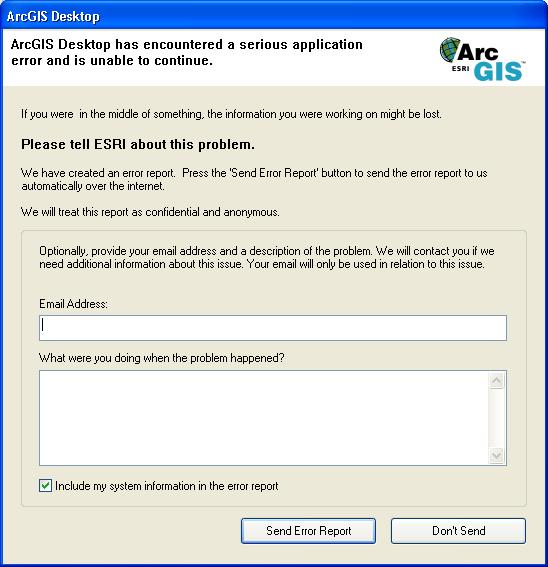
The default option is that the Error Report will be sent via a web service. If you are not on the Internet when the error occurs, if our web service that receives Error Reports is temporarily unavailable, if use of the Error Report Web service has been disabled by your system administrator, or if your machine doesn't have .NET Framework 2.0 installed, a dialog box will prompt you to save the Error Report into a folder and gives you an e-mail address to send the report manually.
When sending the Error Report through e-mail, you will be prompted to save the Error Report file to your disk. Then, you will need to attach that Error Report file to the e-mail and add the detailed steps that caused the Error Report dialog box to appear. The e-mail address to send all Error Reports is displayed on the web page.
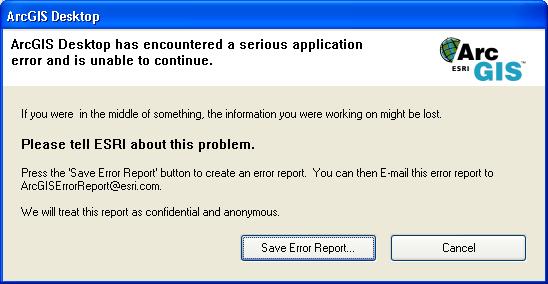
Configuring Error Reports
ArcGIS administrators can configure how the Error Reports operate for their organization by customizing the local machine registry.
Error Reports
The ten most recent Error Reports are saved to your disk at the following location:
%LOCALAPPDATA%\ESRI\ErrorReports\
Registry settings—Location
HKCU\Software\ESRI\Settings\ErrorReports
| Setting | Type | Description |
|---|---|---|
| EnableErrorReport | DWORD | If set to 0, error reporting is disabled. You will see a dialog box letting you know that an error has occurred. |
| ShowErrorDialog | DWORD | If set to 0, no dialog box is shown. |
| EmailAddress | String | The e-mail address that appears in the dialog box. |
| YourEmailAddress | String | The e-mail address that will be sent to the web service. |
| EnableWebService | DWORD | If set to 1, send the Error Reports to the web service. |
| CacheSize | DWORD | The number of Error Reports to save on your disk. |
Combinations of registry keys and the resultant action
| EnableErrorReport | ShowErrorDialog | EnableWebService | Action |
|---|---|---|---|
| 1 | 1 | 1 | Message asking if you want to send the Error Report to Esri; the Error Report is saved to your local disk. |
| 1 | 1 | 0 | Message asking if you want to save the Error Report and e-mail it to Esri; the Error Report is saved to your local disk. |
| 1 | 0 | 0 | No dialog box is shown. The Error Report is saved to your local disk. |
| 1 | 0 | 1 | No dialog box is shown and the Error Report is automatically sent to Esri. The Error Report is saved to your local disk. |
| 0 | Any | Any | Message telling you a serious error has occurred. The Error Report is saved to your local disk. |
What happens at Esri when we receive your Error Report
At Esri, we want to work hard to address your software issues and make repairs whenever we can. We look at all the issues reported by users.
Esri uses an automated system to log all Error Reports sent by users and to perform an initial analysis of the problem. We also track how many times each issue has been reported. Each issue is assigned to a specific development team that evaluates the issue and determines a course of action.
We identify all issues that we can fix and address them through bug repairs that are tested, validated, and installed for delivery in a service pack or the next major software release.
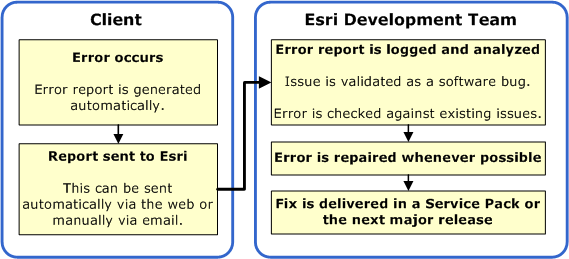
A significant proportion of bugs resulting from Error Reports that you send to Esri can be fixed, and an attempt is made to fix all reported issues. However, on some occasions, there is not enough valid information from the report to understand the problem well enough to create a fix.