Available with Production Mapping license.
Permissions are passed down to all products within a given series. For example, if a user is given permission to one or more series below a particular class or solution, the user has access to those entries. By default, the permissions for a user are set to Not Available, but there are a total of four different levels:
- Not Available—The series and all components beneath it are hidden from the user.
- Read Only—Properties can be viewed for all levels of the product library.
- Check In/Check Out—Files can be checked in and out.
- Edit—Product library levels can be added, modified, and removed, and files can be checked in and out.
- Start ArcMap.
- If necessary, open the Product Library window by clicking Customize > Production > Product Library on the main menu.
A tree view of the product library appears.

- If necessary, expand Product Library and Products.
- Navigate to the series level of the product class for which you want to assign permissions.
- Right-click the series name and click Permissions.
The Permissions dialog box appears.
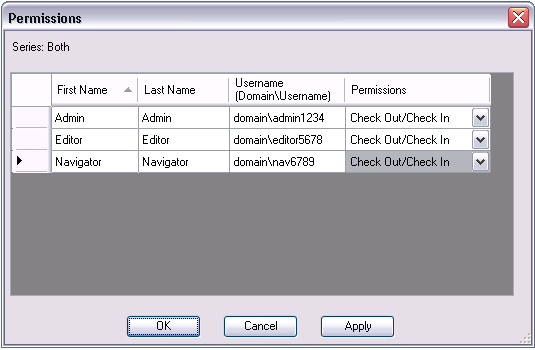
- Click the Permissions drop-down arrow for the user to whom you want to grant permissions and choose an option.
- Repeat step 6 for all users to whom you want to give permissions.
- Click OK.