Available with Production Mapping license.
If you are creating polygons for purposes such as land use or soils, you may need to ensure that there is a continuous coverage of polygons across your entire area. If an area inside a polygon contains a different type of feature, you may want to cut out a section of the polygon.
The Production Create Hole tool creates holes in the selected polygon template. You can then create new polygons of a different feature class or subtype to fill the hole area. For example, you can cut out a section of a Scrub Brush area that will later be filled with a Bamboo Cane area.
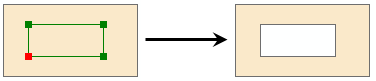
The Production Create Hole tool uses the current feature template to determine the features that will be cut. Therefore, you must select a feature template from the same layer as the polygon feature you want to create a hole in. You can select a feature template from the Create tab on the Manage Features window to use the tool.
- Start ArcMap.
- If necessary, load data in the map.
- On the main menu, click Customize > Toolbars > Production Editing.
- Click the Production Start Editing button
 on the Production Editing toolbar.
on the Production Editing toolbar.
- Choose a polygon feature template on the Create tab on the Manage Features window.
- Click the Production Create Hole button
 on the Production Editing toolbar.
on the Production Editing toolbar.
- Click and drag to draw a polygon that intersects an existing polygon feature.
- Double-click the end node to finish the polygon.
The new polygon cuts a hole in any feature from the feature template that intersects your edit sketch.