Available with Production Mapping license.
With Production Mapping, you can create and modify z-enabled features or features that contain z-values. When you are editing these types of features, z-values are derived from the Current Z property. The current z-value is displayed in the Current Z text box on the Production Z Management toolbar.
When editing z-enabled features with Esri Mapping and Charting solutions, there are two cases to consider: creating new vertices and modifying existing vertices. In the case of creating new vertices, z-values are always derived from the current z-value. When modifying existing vertices, you can choose to update z-values as you move the vertex by checking the Update Z values on modify check box on the Editing pane on the Production Properties dialog box.
The Update Z values on modify property controls whether a vertex's z-value is updated to the current z-value when the vertex is modified. When this check box is checked, z-values on any modified vertices are updated to the current z-value at the time the edits are made. In contrast, if the Update Z values on modify check box is unchecked, existing z-values are retained, and the current z-value is ignored when a vertex is modified.
In the example below, if the Update Z values on modify check box is checked and you move vertex 1, the z-value will update from 27.275 to 20.
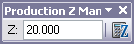

If that same edit is performed and the Update Z values on modify check box is not checked, the z-value for vertex 1 remains unchanged at 27.275.

By default, the Update Z values on modify property is checked.
Snapping and z-values
When you are creating features and modifying data, there are times when you want to be able to snap to the nearest vertex, edge, or endpoint to ensure that the feature's appearance or geometry is correct. Customarily, only x- and y-values are used to determine snapping behavior, but z-enabled features can also use snapping during an edit session. When a feature is snapped to an x,y position, the z-value for the position is set as the current z-value, which ensures that the newly created feature is coincident with the existing feature in all three dimensions.
Learn more about snapping properties
The two windows below can be used as an example of how z snapping is configured. In the Snapping Environment window, the BridgeL, AerofacP, BuildP, StorageP, CoastL, ContourL, PierL, PolbndL, RailrdL, and RoadL layers are going to snap to the nearest vertices during an edit session. The layers are also set to snap to vertices and edges on edit sketches and to create perpendicular edges. This accounts for the x,y snapping during an edit session.

Feature layers in the Production Z Snapping window are enabled based on whether they have been selected in the Snapping Environment window. If x,y snapping has not been configured for the layers, you cannot use the layers for z snapping. In this example, all the feature layers from the Snapping Environment window can be selected for z snapping, but only a few are going to be snapped using z-values.
The other layers listed in the Production Z Snapping window cannot be checked or unchecked, because they have not had the x,y snapping enabled. When this happens, the check box next to the layer name is checked but disabled.