Available with Production Mapping license.
You can undo the checkout of a file if you did not make any changes or if you do not want any of the changes you made to be saved.
- Start ArcMap.
- If necessary, open the Product Library window by clicking Customize > Production > Product Library on the main menu.
A tree view of the product library appears.

- Click the Manage Files button
 on the Product Library window.
on the Product Library window.
The file manager appears.
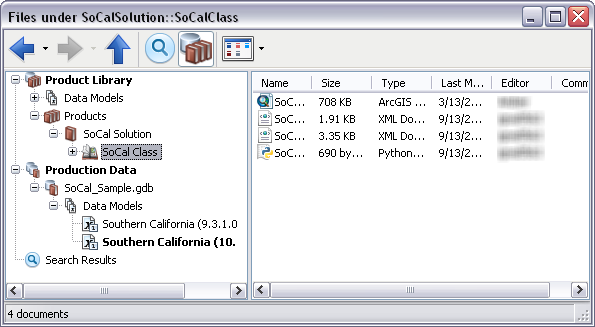
- Navigate to the file.
-
Right-click the file and click Undo Checkout Document.
The Undo Checkout Document dialog box appears asking you if you want to undo the changes since the last checkout.
- Click Yes to undo the changes and the checkout.
The file checkout is undone.