Available with Production Mapping license.
The Unsplit Connected Polylines tool is used to unsplit connecting features. Only features that are touching endpoint to endpoint and have the exact attribution on editable fields are unsplit. You can use this tool to merge features that are in the same network or create a polyline feature from two separate line features. For instance, you can create a single road feature using nearby roads that have similar attributes.
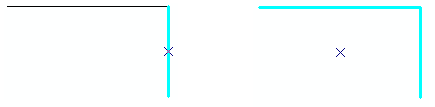
- Start ArcMap.
- If necessary, load data in the map.
- On the main menu, click Customize > Toolbars > Production Editing.
- On the main menu, click Customize > Toolbars > Production Editing Advanced.
- Click the Production Start Editing button
 on the Production Editing toolbar.
on the Production Editing toolbar.
- Click the Unsplit Connected Polylines button
 on the Production Editing Advanced toolbar.
on the Production Editing Advanced toolbar.
The Unsplit Polylines dialog box appears.

- Choose either the Feature Class or Current Selection option.
- Feature Class—Unsplits all the lines in the feature class
- Current Selection—Unsplits the current editing selection only
- Choose the feature classes to unsplit in the Editable Line Feature Classes list.
- Click OK.
A message appears when the unsplit connected features task is complete.
- Click OK.