Characteristics of a route, such as speed limit and functional class, can be represented as a linear event offset from a point feature class. The Line Events tool provides an interface to add linear events into the geodatabase. The reference offset data is translated to routes and measures for storage.
- Open a web browser and browse to the Roadway Characteristics Editor.
- On the Edit tab, in the Edit Events group, click Line Events.
 The Add Linear Events dialog box appears.
The Add Linear Events dialog box appears. - Click the Network (LRM) drop-down arrow, and select the network that will serve as a source LRM for defining the input measures for the new linear events.
- Type the route ID on which the new event measure will be provided in the Route ID text box, or use the Select a Route on the Map tool
 to pick the route from the map.
to pick the route from the map.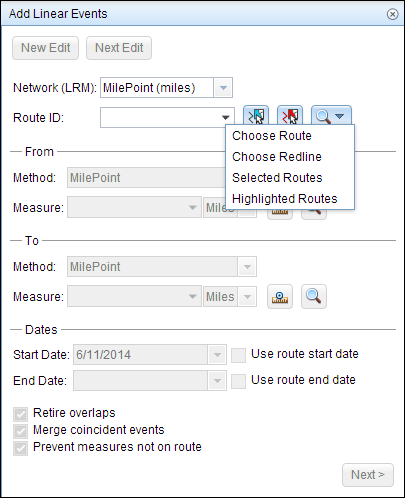
- In the From section, click the Method drop-down arrow to choose a point feature layer to enter the From Measure value using a reference offset layer.

The point layers are suffixed with the word offset in the drop-down list.
- For Location, use the Select a Location on the Map tool
 to pick a point feature that participates in the layer selected for offsetting on the map.
to pick a point feature that participates in the layer selected for offsetting on the map. - Provide the Offset value for the reference offset using any one of these options:
- Select the direction of the offset using the Direction drop-down arrow, type the offset value, and select the units.
- Type the value and select the units.
- Use the Select an Offset Location on the Map tool
 to pick a location along the route on the map.
to pick a location along the route on the map.
- The direction is an optional selection.
- If no direction is selected, a positive offset value will place the From Measure location along the direction of calibration from the selected point feature.
- If no direction is selected, a negative offset value will place the From Measure location opposite the direction of calibration from the selected point feature.
The green plus symbol now moves to the new offset location along the route on the map. This is the location of the From Measure value for the events.
- In the To section, click the Method drop-down arrow and choose Length.

- Provide the Length for the events using any one of these methods:
- Type the value.
- Use the Select a Location on the Map tool
 to pick a location along the route on the map.
to pick a location along the route on the map.

A red cross symbol appears at the selected location on the map.

- Follow steps 9 through 15 from the Adding linear events to routes section to enter and save the attributes for the events.
The new linear events are now created and displayed on the map. The reference offset data is translated to routes and measures for storage.
