Stationing is the fundamental system of measurement used for road layout and construction. Stations are reference points that are placed along the horizontal measurement of a route
centerline or a baseline at some regular interval. Generally, the distance between two adjoining stations along a route is 100 feet. The first station located at the beginning of the baseline is 0+00, and the next station located 100 feet from it is 1+00. Therefore, a station number of 10+34.05 denotes 1,034.05 feet (10*100 + 34.05) from the starting station.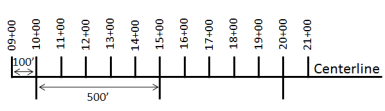
The station numbers increase from west to east or south to north based on the cardinal direction of the overall highway. For highway projects, a starting reference station is first established, and then all distances along the route centerline are measured from that point location. You can add event data to routes by entering station numbers in the Line Events tool interface. The station data is translated to routes and measures for storage.
You can use the stationing data as an input for adding linear events by using these three scenarios:
- Create a starting or base station on the route and enter the station values as an offset from that station.
- Identify a starting or base station on the route and enter the station values as an offset from that location.
- Use the preexisting stations on the route to calculate or enter the measures in the form of station values.
Entering the station values by creating a starting or base station on the route
You can use this method when no stations are present on the route. You'll create a starting or base station on the route, and enter the stationing values for measures. The measures will be located at an offset from the starting station.
- Open a web browser, browse to the Roadway Characteristics Editor, and click the Edit tab.
- In the Edit Events group, click Line Events.
The Add Linear Events dialog box appears.
- Click the Network (LRM) drop-down arrow, and select the network that will serve as a source LRM for defining the input measures for the new linear events.
- Type the route ID on which the new event measure will be provided in the Route ID text box, or use the Select a Route on the Map tool
 to pick the route from the map.
to pick the route from the map.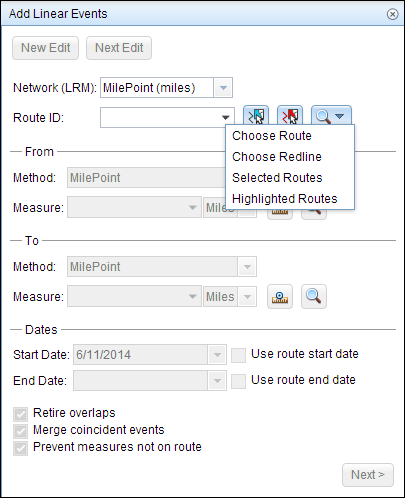
- In the From section, click the Method drop-down arrow and choose Starting Station and Offset.
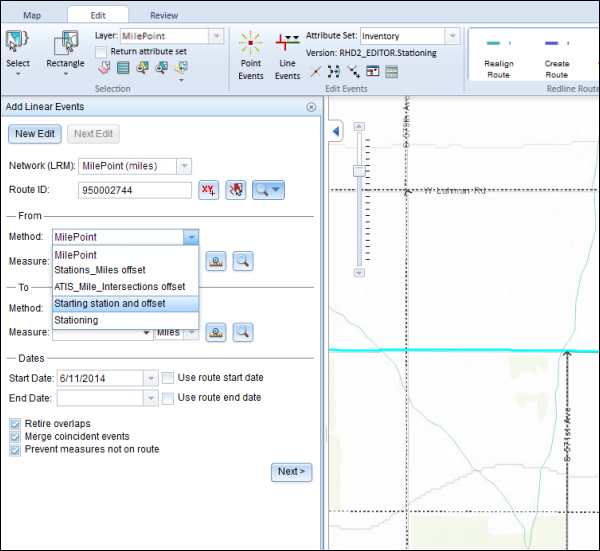
The Starting Station section appears on the widget.
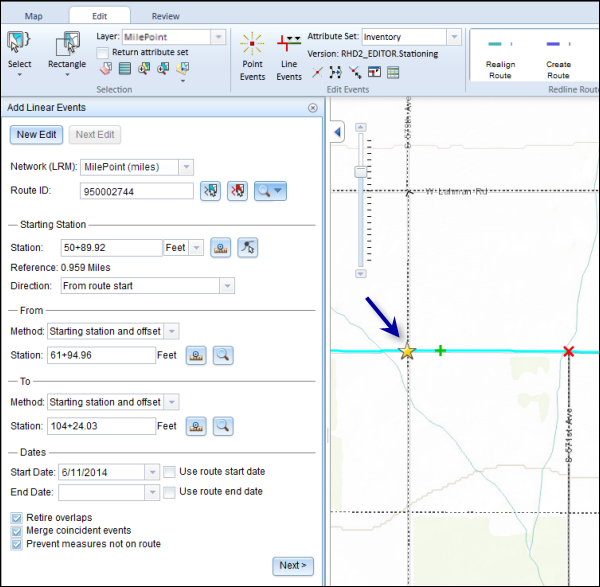
- In the Starting Station section, for Location, use the Select a Location on the Map tool
 to select the location of the starting station on a route in the map.
to select the location of the starting station on a route in the map.
The location of the starting station can also be found by inserting a DGN or a DWG file containing the survey information or engineering drawing into the map. Go to the Map tab, and in the Contents group, click the Add Data button. For more information, see Adding DGN or DWG data.
- A yellow star shows the location of the starting station on a route in the map.
- The LRM measure equivalent of the location is displayed in the Location field. For example, if the LRM is milepoint, the number of miles at that location will be displayed.
- The Route ID text box is populated.
- Type the station value of the starting station.
- Using the drop-down arrow, select the units.
- Using the Direction drop-down arrow, select the direction.
This selection indicates the direction the station values increase along the route compared to the direction of calibration of the route.
- In the From section, provide the Station number using any one of these options to allot the From Measure for the events:
- Use the Select a Location on the Map tool
 , and click a location on the selected route. The station number is derived from the route.
, and click a location on the selected route. The station number is derived from the route. - Type the station number.
The From Measure location will be placed at an offset from the starting station.
A green cross symbol appears at the selected location on the map.
- Use the Select a Location on the Map tool
- In the To section, select the Method of entering the To Measure of the events using the drop-down arrow.
Stationing is selected in this example.
- Provide the Station value using one of these options:
- Use the Select a Location on the Map tool
 , and click a location on the selected route. The station value is derived from the map.
, and click a location on the selected route. The station value is derived from the map. - Type the station value.
The To Measure location will be placed at an offset from the starting station.
A red cross symbol appears at the selected location on the map.
- Use the Select a Location on the Map tool
- Provide the Start Date and End Date for the events.
- Click Next.
- Follow steps 9 through 15 from the Adding linear events to routes section to enter and save the attributes for the events.
The new linear events are created and displayed on the map. The stationing data is translated to routes and measures for storage.
Entering the station values by identifying a starting or base station on the route
You can use this method when you want to enter the measures using an offset distance from a selected station on the route.
- Open a web browser, browse to the Roadway Characteristics Editor, and click the Edit tab.
- In the Edit Events group, click Line Events.
The Add Linear Events dialog box appears.
- Click the Network (LRM) drop-down arrow, and select the network that will serve as a source LRM for defining the input measures for the new linear events.
- Type the route ID on which the new event measure will be provided in the Route ID text box, or use the Select a Route on the Map tool
 to pick the route from the map.
to pick the route from the map.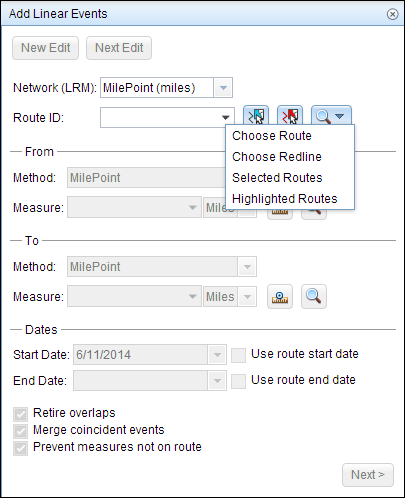
- In the From section, click the Method drop-down arrow and choose Starting Station and Offset.
The Starting Station section appears on the widget.
- In the Starting Station section, for Location, use the Select a Station on the Map tool
 to select the location of the starting station on a route in the map.
to select the location of the starting station on a route in the map.
This functionality is available only for the LRS Networks that contain a Stationing event layer.
- A yellow circle shows the location of the starting station on a route in the map.
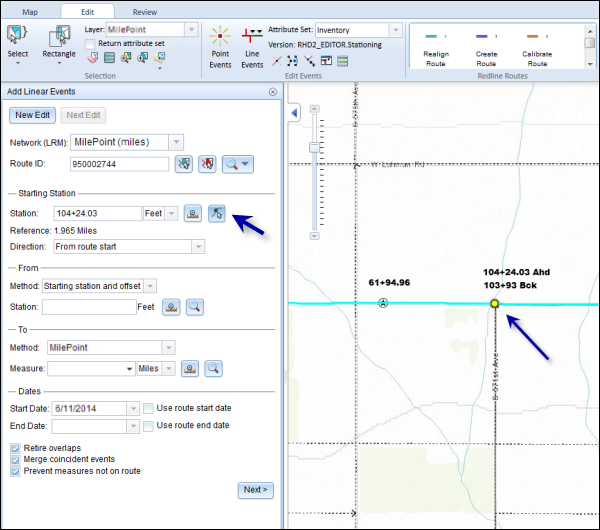
- Since the station value for the location contains an equation, a station value picker pops up on the map.
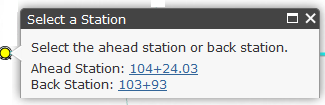
- The station value of the starting station is populated by the selection.
- The units are populated from the station attributes.
- The LRM measure equivalent of the location is displayed in the Location. For example, if the LRM is milepoint, the number of miles at that location will be displayed.
- The direction in which the station measures increase along the route is populated
- The Route ID is populated.
- A yellow circle shows the location of the starting station on a route in the map.
- In the From section, provide the Station value using any one of these options to allot the From Measure for the events:
- Use the Select a Location on the Map tool
 , and click a location on the selected route. The station value is derived from the map.
, and click a location on the selected route. The station value is derived from the map. - Type the station value.
The From Measure location will be placed at an offset from the starting station.
A green cross symbol appears at the selected location on the map.
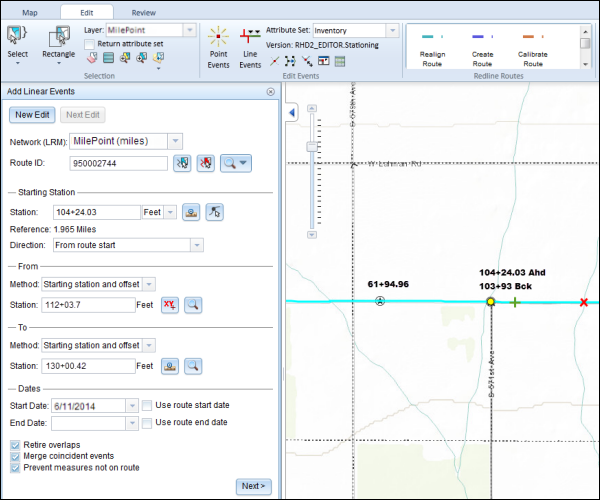
- Use the Select a Location on the Map tool
- In the To section, select the Method of entering the To Measure of the events using the drop-down arrow.
Stationing is selected in this example.
- Provide the Station value using any one of these options:
- Use the Select a Location on the Map tool
 , and click a location on the selected route. The station value is derived from the map.
, and click a location on the selected route. The station value is derived from the map. - Type the station value.
The To Measure location will be placed at an offset from the starting station.
A red cross symbol appears at the selected location on the map.
- Use the Select a Location on the Map tool
- Provide the Start Date and End Date for the events.
- Click Next.
- Follow steps 9 through 15 from the Adding linear events to routes section to enter and save the attributes for the events.
The new linear events are now created and displayed on the map. The stationing data is translated to routes and measures for storage.
Using the preexisting stations on the route to calculate or enter the measures
You can use this method when stations exist on the route. The measures will be calculated using the location and values of the preexisting stations.
In the following example, there are two stations on the route. Station A is an equation point with 139+55 Ahd and 140+55 Bck values. Station B has the station value of 141+60.96. The stations increase in value following the direction of calibration of the route, which is from left to right on the map. The measures on the route will be located by taking these two stations into consideration.
- Open a web browser, browse to the Roadway Characteristics Editor, and click the Edit tab.
- In the Edit Events group, click Line Events.
The Add Linear Events dialog box appears.
- Click the Network (LRM) drop-down arrow, and select the network that will serve as a source LRM for defining the input measures for the new linear events.
- Type the route ID on which the new event measure will be provided in the Route ID text box, or use the Select a Route on the Map tool
 to pick the route from the map.
to pick the route from the map.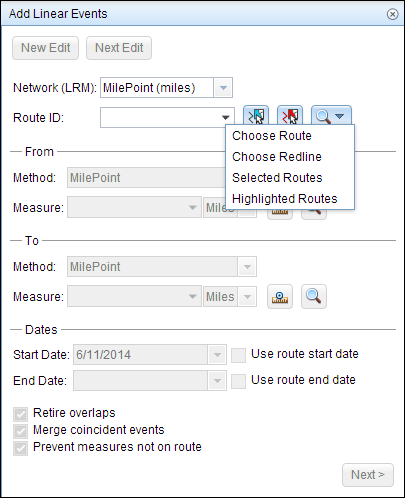
- In the From section, click the Method drop-down arrow and choose Stationing.
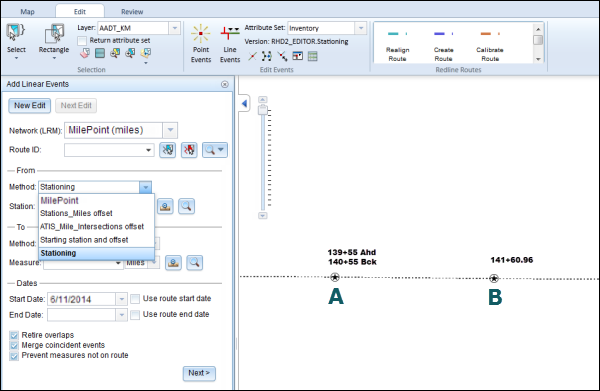
- Type the Route ID or use the Select the Route on the Map tool
 to select a route on the map.
to select a route on the map.
This route should have at least one preexisting station.
- Type the Station value or use the Select From Measure on the Map tool
 to locate the From Measure on the route.
to locate the From Measure on the route.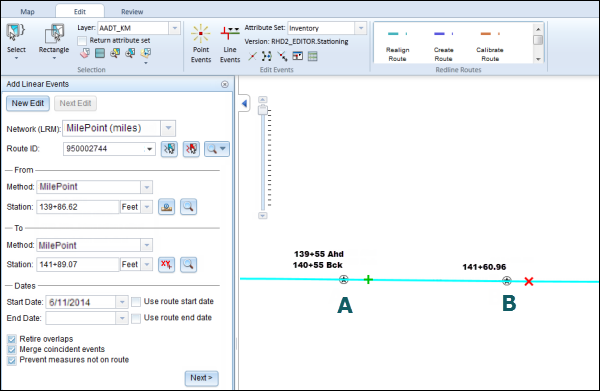
The From Measure location is placed at an offset from the nearest station. Since the station value entered was 139+86.62, the nearest station was station A. Hence, the From Measure location is positioned at an offset from station A, which has a value of 139+55 Ahd.
A green cross symbol appears at the selected location on the map.
- In the To section, select the method using the Method drop-down arrow. For this example, we'll use the method Stationing.
-
Type the Station value or use the Select To Measure on the Map tool
 to locate the To Measure on the route.
to locate the To Measure on the route.
The To Measure location is placed at an offset from the nearest station. Since the station value entered was 141+89.07, the nearest station was station B. Hence, the To Measure location is positioned at an offset from station B, which has a value of 141+60.96.
A red cross symbol appears at the selected location on the map.
- Provide the Start Date and End Date for the events.
- Click Next.
- Follow steps 9 through 15 from the Adding linear events to routes section to enter and save the attributes for the events.
The new linear events are created and displayed on the map. The stationing data is translated to routes and measures for storage.
When you select the first option from the pop-up, the From Measure is located to the right of station A (nearest station), as the location is determined referencing the 139+55 Ahd value.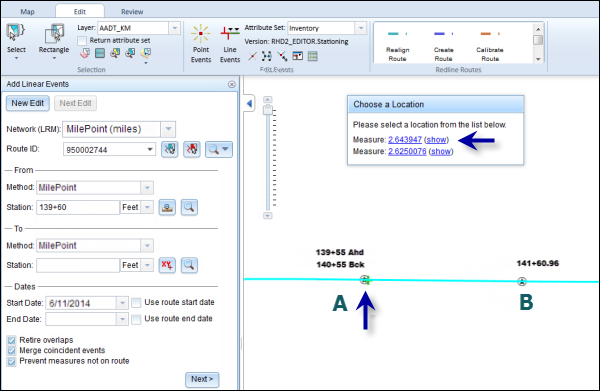
When you select the second option from the pop-up, the From Measure is located to the left of station A (nearest station), as the location is determined referencing the 140+55 Bck value.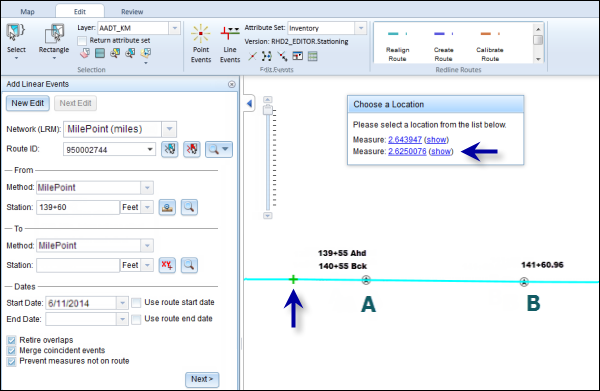
Selecting one of the options will populate the Station text box.