Stationing is the fundamental system of measurement used for road layout and construction. The stations are reference points that are placed along the horizontal measurement of a route
centerline or a baseline at some regular interval. Generally, the distance between two adjoining stations along a route is 100 feet. The first station located at the beginning of the baseline is 0+00 and the next station located 100 feet away from it is 1+00. Therefore, a station number of 10+34.05 depicts 1034.05 feet (10*100 + 34.05) away from the starting station.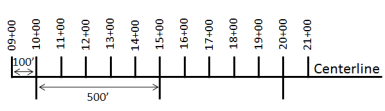
The station numbers increase from west to east or south to north based on the cardinal direction of the overall highway. For highway projects, a starting reference station is first established and all distances along the route centerline are measured from that point location. You can add event data to routes by entering station numbers in the Add Point Events dialog box. The station data is translated to routes and measures for storage.
You can use the stationing data as an input for adding linear events by using the following scenarios:
- Create a new station by selecting a point on a route and calculating the measures in the form of station values.
- Identify a starting or base station on the route and input the station values as an offset from that location.
Input the station values by selecting a point on the route
You can use this method when no stations are present on the route. You'll create a station on the route and enter the stationing values for measures.
- Open a web browser and browse to the Roadway Characteristics Editor and click the Edit tab.
- In the Edit Events group, click Point Events.

The Add Point Events dialog box appears.
- Select an event layer you want to edit from the Event Layer drop-down list.
- Click the Network (LRM) drop-down arrow and select the network that will serve as a source LRM for defining the input measures for the new point events.
- Type the route ID on which the new event measure will be provided in the Route ID text box, or use the Select a Route on the Map tool
 to pick the route from the map.
to pick the route from the map. - In the Location section, click the Method drop-down arrow and choose Stationing.

- Using the drop-down arrow, select the units.
- Select the station location on the map by using any one of the following methods.
- Use the Select a Location on the Map tool
 to select the location of the station on a route in the map.
to select the location of the station on a route in the map. - Type the station number.
A yellow star shows the location of the station on a route in the map. The LRM measure equivalent of the location is displayed in Location. For example, if the LRM is mile point, the number of miles at that location will be displayed. The Route ID gets populated.
A red cross symbol appears at the selected location on the map.
- Use the Select a Location on the Map tool
- Provide the Start Date and End Date for the events.
- Click Next.
- Follow steps 9 through 11 from Adding point events by route and measure to enter and save the attributes for the events.
The new point event is now created and displayed on the map. The stationing data is translated to routes and measures for storage.
Adding point events by starting station and offset
Point events, such as crashes and traffic count sites, can be added to the geodatabase by offsetting from a station location. The reference offset data is translated to routes and measures for storage.
- Open a web browser and browse to the Roadway Characteristics Editor.
- On the Edit tab, in the Edit Events group, click Point Events.

- Select the event layer you want to edit from the Event Layer drop-down list.
- Click the Network (LRM) drop-down arrow and select the network that will serve as a source LRM for defining the input measures for the new linear events.
- Type the route ID on which the new event measure will be provided in the Route ID text box, or use the Select a Route on the Map tool
 to pick the route from the map.
to pick the route from the map. - In the Location section, click the Method drop-down arrow and choose Starting station and offset.
The Starting Station section gets added to the widget.
- Provide the Station value of your starting station using one of the following methods.
- Use the Select a Station on the Map tool
 to select the location of the starting station on a route in the map.
to select the location of the starting station on a route in the map.
A yellow circle shows the location of the starting station on a route in the map. Since the station value for the location contains an equation, a station value picker pops out on the map.
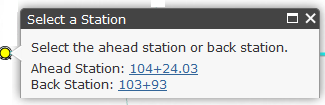
The Route ID and station value of the starting station gets populated by the selection. The units get populated from the station attributes. The LRM measure equivalent of the location is displayed in Location. For example, if the LRM is mile point, the number of miles at that location will be displayed. The direction the station measures increase along the route gets populated.
- Use the Select a Location on the Map tool
 and click a location on the selected route. The station value is derived from the map.
and click a location on the selected route. The station value is derived from the map.A yellow star shows the location of the starting station on a route in the map. The LRM measure equivalent of the location is displayed in Reference. For example, if the LRM is mile point, the number of miles at that location will be displayed. If you did not select a route in step 4, the Route ID will be populated with the route ID associated with the selected station.
- Type the station value.
- Use the Select a Station on the Map tool
- Using the drop-down arrow, select the units.
- If you chose to type your station value, use the drop-down arrow to select the direction.
This selection indicates the direction the station measures increase along the route.
- In the Location section, provide the station measure by using any one of these methods.
- Use the Select a Location on the Map tool
 and click a location on the selected route. The station value is derived from the map.
and click a location on the selected route. The station value is derived from the map. - Type the station value.
A red cross symbol appears at the selected location on the map.
- Use the Select a Location on the Map tool
- Provide the Start Date and End Date for the events.
- Click Next.
- Follow steps 9 through 11 from Adding point events by route and measure to enter and save the attributes for the events.
The new point event is now created and displayed on the map. The stationing data is translated to routes and measures for storage.