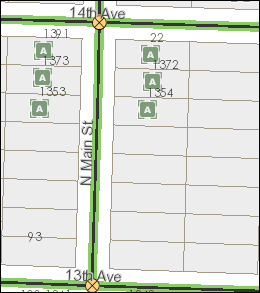Site address points represent the location of a site or service delivery address assigned by a local government. Typically, site address points are placed on top of the structure associated with the address or at the center of a parcel.
To see the Site Addresses widget in Roadway Characteristics Editor, you need to configure the address management configuration file. For more information about configuring address management, see Configuring the Address Management widgets.
- Browse to Roadway Characteristics Editor in a web browser.
- On the Edit tab, in the Edit Addresses group, click Site Addresses
 .
.The Add Site Addresses dialog box appears.
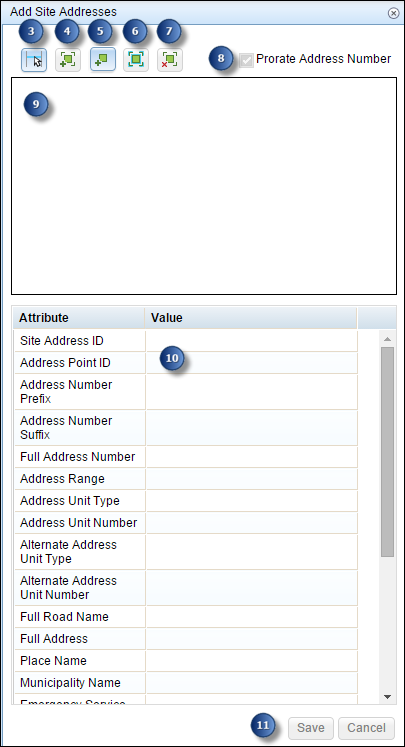
- Click the Select Block Range button
 and click a block range on the map.
and click a block range on the map. The selected block ranges are populated in a tree. The tree shows a hierarchical representation of the block range and site address points.
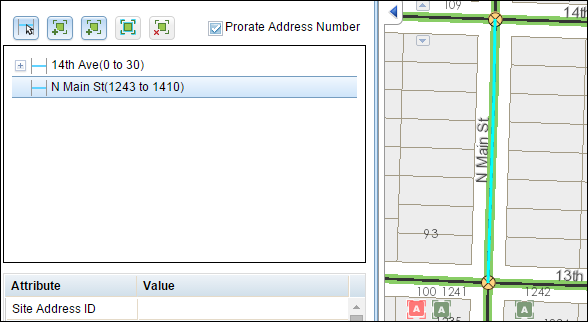
- Click the Add Site Addresses button
 and click the location along the block range from where the address should be assigned.
and click the location along the block range from where the address should be assigned.Make sure the block range is highlighted on the map before you click it.
The site addresses are added in the tree as children of the respective block range. If the Prorate Address Number check box is checked, the suggested address number is populated. Otherwise, the site addresses do not have any suggested address number.
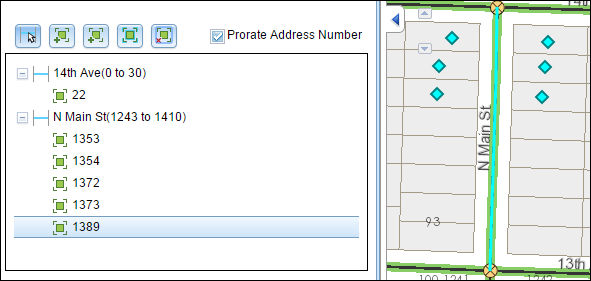
- Click the Add Site Addresses without Block Range button
 and click the location in the map where the address should be assigned.
and click the location in the map where the address should be assigned.You don't need to have an existing block range to use this tool.
The site addresses are added in the tree, but they are not associated with any of the block ranges. Note that it does not prorate the address, since there is no block range associated with it.
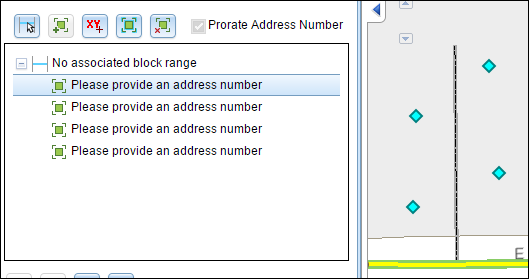
- To select and move the added site address point, click the Select Site Addresses button
 , click the site address point graphic, and then drag the site address point to the new location.
, click the site address point graphic, and then drag the site address point to the new location. Click anywhere on the map to deselect the site address point.
- To delete a site address point, highlight the node in the tree and click the Delete Site Address button
 .
.This will remove the node from the tree and remove the graphic from the map. The site address point is denoted by the Site Address icon
 .
. - Choose whether you want the site address number to be prorated.
- If the Prorate Address Number check box is checked, the suggested address number is prorated based on the location of the site address point with respect to the block range.
- If the Prorate Address Number check box is not checked, the site addresses do not have any suggested address number. The address number can be added by editing in the feature attribute table.
- The tree will show you block ranges and site addresses that you have added on that block range. Click the site address node to jump to its attributes in the attribute table.
- Use the navigation tools to navigate to the site address you just added.
- Click Save.
All the site addresses are saved.