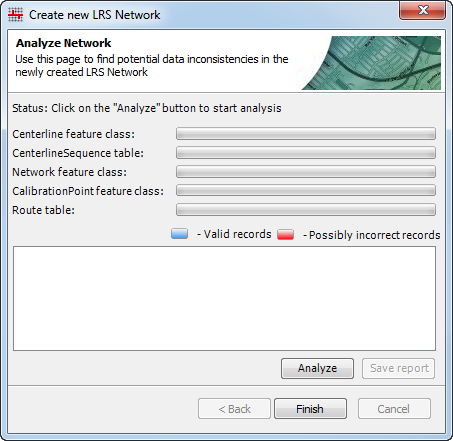Each LRS Network is created by combining centerline features with route definitions. Calibration points are used to apply the measures to the routes in the LRS Network. Centerlines, route definitions, and calibration points will be created in later steps in the creation process. The following are the steps to create your first LRS Network.
If your LRS Network will have a concatenated Route ID, make sure you have the additional fields in your route table. For more information, see Using concatenated route identifiers.
- Start ArcMap.
- Browse to the target geodatabase in the Catalog window.
- Right-click the ALRS in the target geodatabase and click New > LRS Network.
If you clicked Yes on the Do you wish to create a new Network? dialog box after creating an ALRS, the Create new LRS Network wizard appears.
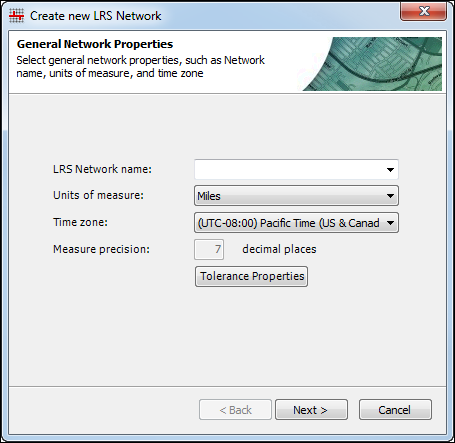
- Give the new network a name by typing a name in the LRS Network name text box.
- Click the Unit of measure drop-down arrow and choose one of the units of measure.
You can choose a different unit of measure for your network than your source polyline route feature class unit of measure. During the update calibration points step of the creation process, you can specify the unit of measure for the source polyline route feature class, and the measures will automatically be converted.
- Click the Time zone drop-down arrow and choose a time zone.
- Click the Tolerance Properties box to view the tolerance properties.
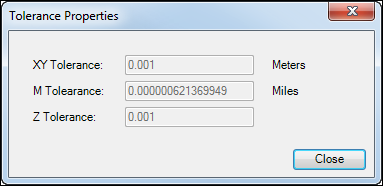
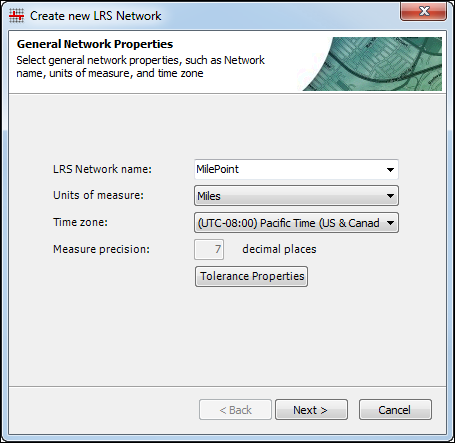
- Click Next.
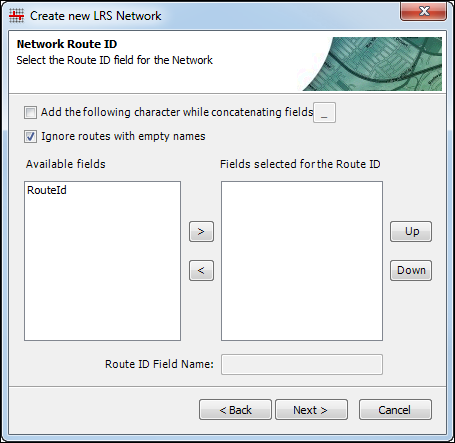
- Select fields from the route table to create the Route ID using the arrow button to move available fields from the list on the left to the RouteId list on the right.
- If you stopped the creation process after ALRS creation to create additional fields in the route table for a concatenated Route ID, they should appear as available fields to create the network Route ID. For more information about using a concatenated Route ID, see Using concatenated route identifiers.
- It is important that you construct your RouteId field exactly the way it appears in your source polyline route feature class and event tables. The Route ID is the only thing that links event data to the LRS. If it is not set properly, your events will not draw, or in the case of event feature classes, the shapes will not generate.
- Choose one field if your Route ID is made up of only one field.
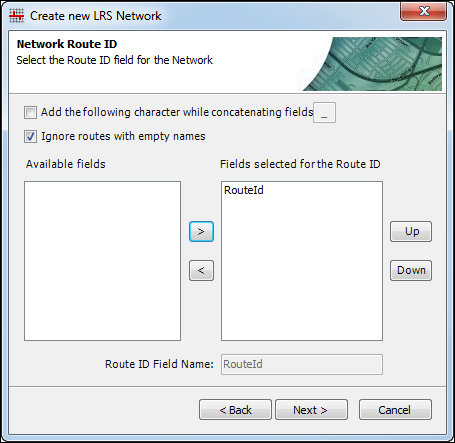
- Choose multiple fields to combine fields to create an intelligent key for your Route ID. Click Up and Down to put the fields in the proper order. Once a second available field is added to the RouteId list on the right, the Route ID field can be changed in the Route ID Field Name text box at the bottom of the dialog box.
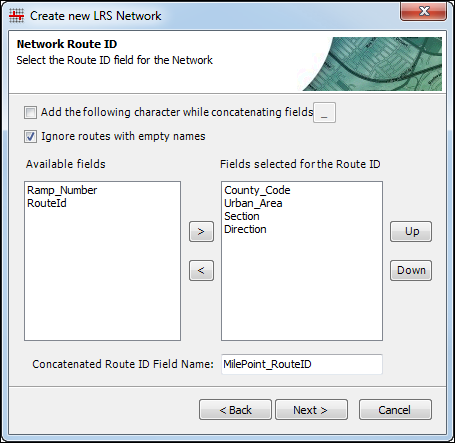
- Configure the padding, null, and lookup table settings for the field or fields in the network Route ID. For more information about padding, null, and lookup table settings, see Configuring padding, null, and lookup table settings.
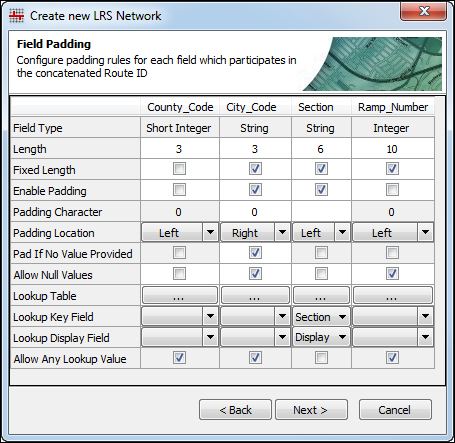
- Click Next.
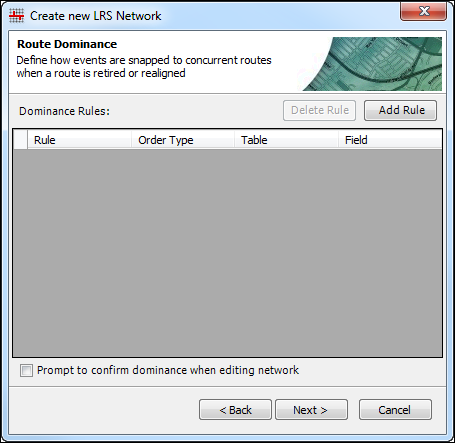
- Set the route dominance rules for your network. For more information about configuring route dominance rules, see Configuring route dominance.
- Click Next.
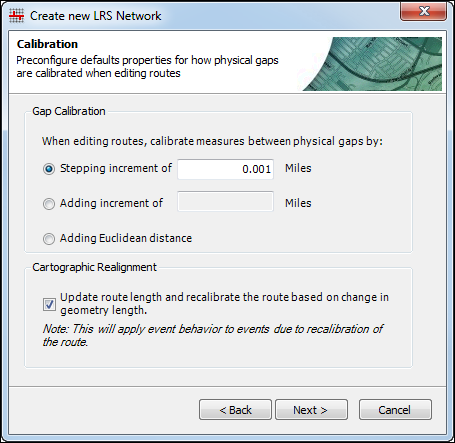
- Set the calibration settings for creating and editing routes with physical gaps. For more information about setting these calibration settings, see Methods for calibrating routes with physical gaps.
- Select whether route length and calibration should update when performing cartographic realignment by checking the Update route length and recalibrate the route based on change in geometry length check box.
- Click Next.
The LRS Network is created.
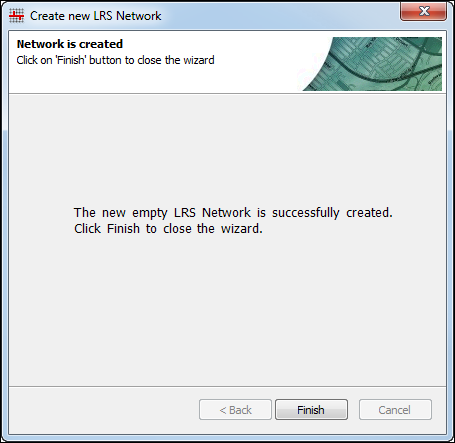
- Click Finish to exit the wizard. Click Yes on the Do you wish to load routes? dialog box to load routes, or click No to return to ArcMap.
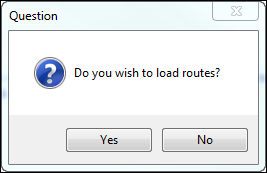
The new LRS Network (LRSN_<NetworkName>) appears as a feature class in the geodatabase with your ALRS.
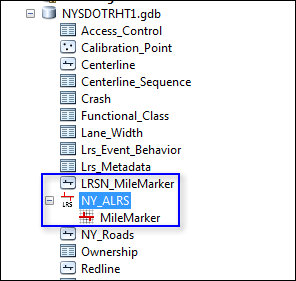
If you have already loaded records for this LRS Network into the centerline sequence table or calibration point feature class, an Analyze Network screen appears. Click Analyze to perform analysis on these records to ensure RoadwayIDs or RoadwayGuids and Route IDs match between the centerline feature class, centerline sequence table, route table, calibration point feature class, and the newly created LRS Network feature class.