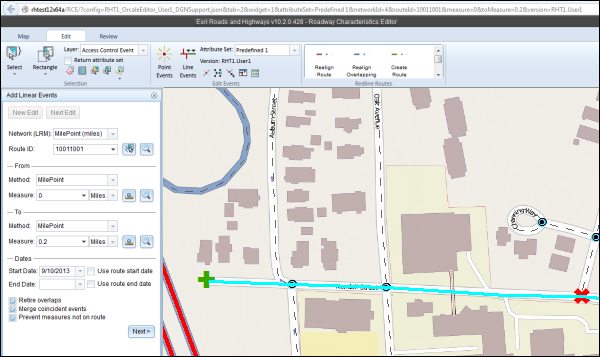The Roadway Characteristics Editor (RCE) supports launching through the passing of URL parameters. The application can be launched to automatically do any combination of the following upon opening:
- Select a specific tab (Map, Edit, Review).
- Load a specific widget (for example, Add Linear Events).
- Populate a specific widget with route ID and measures.
- Navigate the map to a route.
- Set an attribute set.
- Set an enterprise geodatabase version.
- Navigate the map to a geographic extent.
The RCE comes with a web page known as a launcher, which allows you to use the URL parameter settings to launch it. This feature can be used in conjunction with ArcGIS Workflow Manager to launch the RCE from a job step. For more information about job steps, see Creating step types. This feature can also be used to create Windows desktop shortcuts to launch the RCE.
The following steps describe how to use the launcher:
-
In a browser, type http://<YourServerName>/<YourRCEFolderName>/launcher.html and press Enter, for example, http://rhtest12x64a/RCE/Launcher.html.
The Roadway Characteristics Editor Launcher dialog box appears.
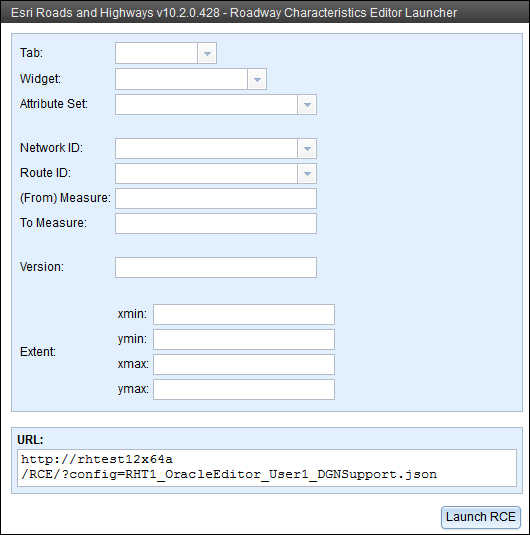
- Click the Tab drop-down arrow and choose 2 - Edit.
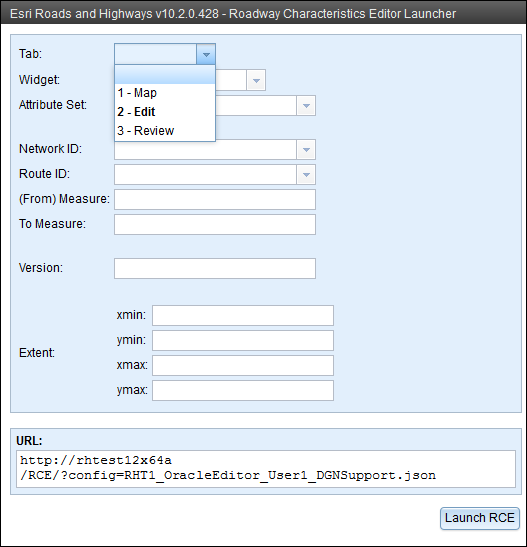
- In the Widget drop-down list, choose 1 - Add Linear Events.
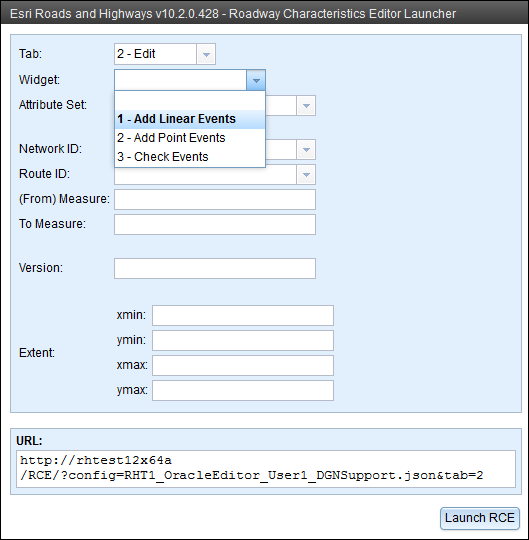
- In the Network ID drop-down list, choose or type a valid network ID.
- In the Route ID drop-down list, choose a route ID or type a valid route ID.
- Type a (From) Measure value for the new event.
- Type a To Measure value for the new event.
- Type a Version name for the database.
- Type a Reviewer Session ID for the Reviewer session that you would like to use.
This is used by the Reviewer table to filter results and becomes the default by the Data Reviewer Batch Job tool to run the batch job.
- Provide extents for zooming in to the map.
If you do not provide any extents, the map will be zoomed to the selected route.
- Click Launch RCE.A new browser window opens in the RCE. The Add Linear Events widget is opened with prepopulated values and zoomed to the route using a specific version of the database. The From Measure and To Measure values are located on the map.