Prerequisite:
Before creating a schematic attribute with Field storage, it's recommended that you create and configure the related field on the schematic diagram class where its values will be stored. The name of that created field and the name of the schematic attribute that will then be created will have to be the same.
Learn more about creating fields in schematic diagram classes
When they are configured on a schematic diagram template, schematic attributes allow you to manage data related to schematic diagrams. To create schematic attributes within Schematic Dataset Editor, you must use the New Attribute command. Configuring a schematic attribute mainly consists of configuring its name, its type, its storage and evaluation modes, and the way their values will be computed.
The steps below described schematic attribute creation on schematic diagram template in details within Schematic Dataset Editor:
- Edit your schematic dataset within Schematic Dataset Editor.
- If the schematic dataset resources are not arranged in a tree view in the Schematic Items window, click Views in the Schematic Dataset Editor toolbar and click Project Tree.
- Right-click the schematic diagram template entry in the Schematic Dataset Editor tree on which you want to create the schematic attribute.
- Click New Attribute.
A new Properties tab for the new schematic attribute automatically displays on the Editor Window at the right:
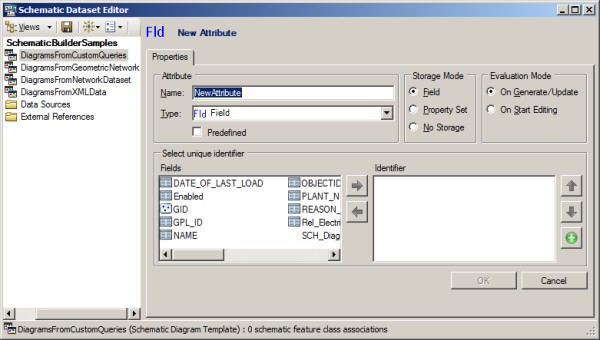
- Type the name that will reference your new schematic attribute in the Name field on this Properties tab.
- If you want the schematic attribute values to be stored in the schematic diagram class table (storage mode = Field) and there is already a field in that table to store these values, type that field name in the Name text box.
- There is no predefined attribute name for schematic attributes that apply to schematic diagram templates.
- Select the type of schematic attribute from the Type drop-down list as follows:
- Select Constant for a schematic attribute having the same constant value.
- Select Field for a schematic attribute whose values will be found in a field returned by the custom query specified for the diagram template to which it is related.
- Select Formatted if the schematic attribute value is going to spawn its own values by formatting other existing attributes values.
- Select Function for a schematic attribute whose values are computed by an applicative function.
- Select Property Set for schematic attributes whose values will be automatically managed by any schematic rule, builder, or other custom component.
- Select Query for schematic attribute values that will be returned by a query other than the custom query that may be specified for the diagram template to which it is related.
- Select Script to create a schematic attribute whose values are returned by a VB script.
For each type of attribute having its own particular parameters, the contents of the Properties tab automatically change according to the selected attribute type.
- Depending on the type of attribute specified, configure its particular parameters.
These specific configurations are detailed in a different topic. Depending on the type of attribute you are creating, click one of the following hyperlinks:
- Learn about configuring parameters for a Constant schematic attribute
- Learn about configuring parameters for a Field schematic attribute
- Learn about configuring parameters for a Formatted schematic attribute
- Learn about configuring parameters for a Function schematic attribute
- Learn about configuring parameters for a Property Set schematic attribute
- Learn about configuring parameters for a Query schematic attribute
- Learn about configuring parameters for a Script schematic attribute
- Choose the storage mode for the attribute values. This information must be configured from the Storage Mode section:
- Choose Field for the schematic attribute values to be stored in a field in the related schematic diagram class table.
- Choose Property Set if you want to store the schematic attribute values in the schematic dataset but you don't need this information to be clearly available from a field in the related schematic diagram class table.
- Choose No Storage if there is no particular interest in storing the attribute values.
For the Field storage mode, the schematic attribute values are stored in a field whose name is the same as the attribute name in the schematic diagram class table. For the Property Set storage mode, the schematic attribute values are stored in a property set property whose name corresponds to the schematic attribute name in the BLOBS field of the schematic diagrams.
- Configure when the schematic attribute values are evaluated. This configuration must be operated from the Evaluation mode section:
- Choose On Generate/Update for an evaluation at the diagram generation and each time it is updated.
- Choose On Start Editing for an evaluation at the diagram generation, update, and each time the diagram is loaded in memory—that is, when an edit session is started on it.
- Choose On Refresh/Redraw for an evaluation at the diagram generation, update, loading, and each time there is something that forces the diagram content to be refreshed or redrawn (for example, when a scale or extent change occurs in the diagram).
- Choose As Needed if you want the schematic attribute evaluation to be driven.
Depending on the type and storage mode of the attributes that are currently specified, some of these options are disabled.
The On Refresh/Redraw evaluation mode is never applicable for schematic attributes that apply to schematic diagrams. This option is always disabled.
- Click OK at the bottom on the Properties tab to validate the schematic attribute parameters, which are now all in place.
A new entry for the newly created schematic attribute displays in the Dataset Editor tree under the entry of the schematic diagram template on which it applies. Depending on the type of the attribute, one of the following icon displays on the left of the schematic attribute tree entry:
 for a Constant type
for a Constant type  for a Field type
for a Field type for a Formatted type
for a Formatted type  for a Function type
for a Function type  for a Property Set type
for a Property Set type  for a Query type
for a Query type  for a Script type
for a Script type
- Click Save on the Schematic Dataset Editor toolbar.
At any time, most of the parameters configured for the schematic attribute can be reconfigured if needed. The only parameter that is locked at the schematic attribute creation is its name.
Related Topics
- Creating a field in a schematic feature class/diagram class
- Types of schematic attributes
- Deleting a schematic attribute
- Configuring parameters for a Constant schematic attribute
- Configuring parameters for a Field schematic attribute
- Configuring parameters for a Formatted schematic attribute
- Configuring parameters for a Function schematic attribute
- Configuring parameters for a Property Set schematic attribute
- Configuring parameters for a Query schematic attribute
- Configuring parameters for a Script schematic attribute