In the Configuration Manager, you can configure Task Assistant Manager so check boxes appear next to each step in a workflow. The check boxes show the step status as each one is executed in the workflow and help users track their progress.

- Click Start > All Programs > Task Assistant Manager > Configuration Manager.
The (Administrator) Configuration Manager dialog box appears.
- Click the Settings tab.
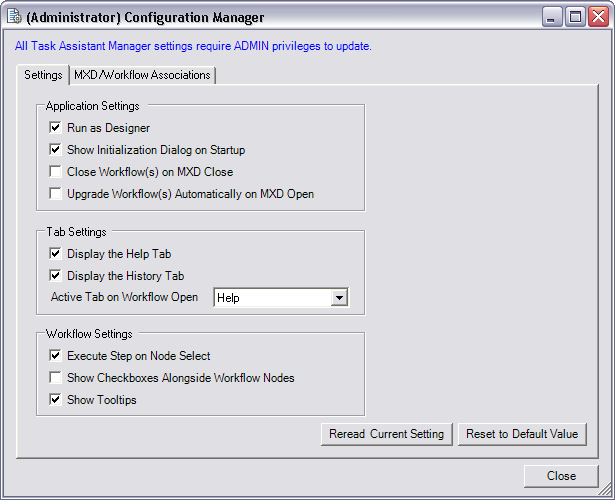
- Check the Show Checkboxes Alongside Workflow Nodes check box to enable the check boxes next to workflow nodes.
- Click Reread Current Settings to undo any changes and return the Configuration Manager to the current settings.
- Click Reset to Default Values to reset the default settings.
- Click Close.