Available with Workflow Manager license.
The postinstallation utility creates all the system tables required for you to use ArcGIS Workflow Manager.
Creating and configuring the Workflow Manager workspace
The postinstallation utility creates all the system tables required for you to use ArcGIS Workflow Manager for Desktop.
- From the Start menu, navigate to ArcGIS Workflow Manager and click Workflow Manager Post Installation.
The Workflow Manager Post Installation wizard appears.
- Specify the connection information for the designated workspace, then test the connection information.
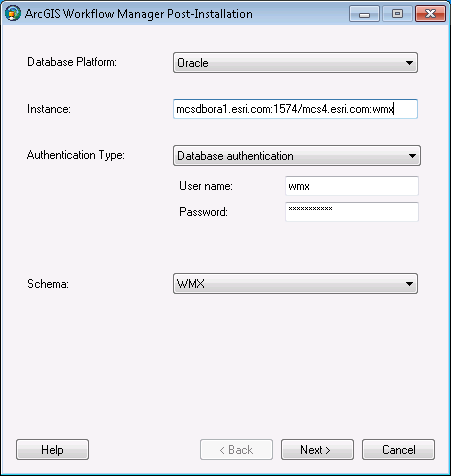
Enter connection information for the enterprise geodatabase that will be the container for the Workflow Manager Repository. - Click Next.
- Choose the WMX configuration keyword, created while modifying DBTUNE, for your Workflow Manager geodatabase.
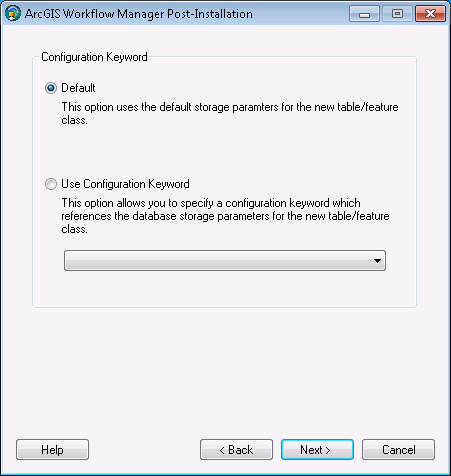
Choose the configuration keyword. - Click Next.
- Define the spatial reference for the Area of Interest feature class.
A separate two-page wizard appears allowing you to select the coordinate system and extents.
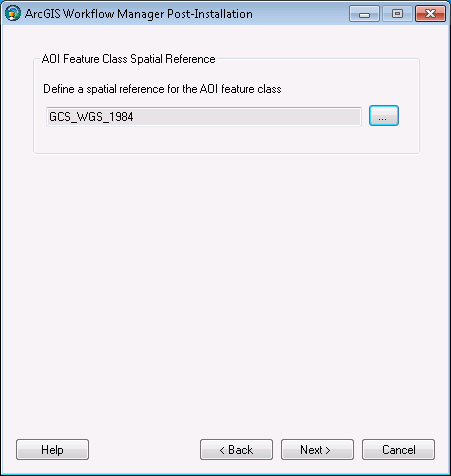
Define the spatial reference for the Area of Interest feature class. - Click Next.
- Choose your starting configuration for the Workflow Manager repository.
- No configuration will put the Workflow Manager system tables schema into your designated geodatabase and not prepopulate any of the configuration elements.
- Minimum configuration imports just the basic elements that the Workflow Manager system requires.
- Quick configuration includes the minimum elements plus predefined job types as an example.
- Custom configuration allows you to import a preexisting Workflow Manager Configuration File.

Step Four: Choose the starting configuration and user store for your repository. - Choose your starting user store for the Workflow Manager repository.
- Traditional—Users and group are defined in the Workflow Manager Administrator and the user name of the users is the Windows login.
- Portal—The users belong to an ArcGIS Portal or Organization, and the user name of the users is as defined in the Portal.
- Click Next.
- Choose whether you would like to create a Workflow Manager Database connection to this new repository when the postinstallation is complete.
- Specify a connection alias.
- Specify a repository name.
- Specify to set the database as default.

Step Five: Decide if you want Workflow Manager to add a Workflow Manager Database connection for you - Click Finish.
The system tables needed to use Workflow Manager are created in the database. Also, the current user running the postinstallation is automatically added to the list of users and is added to the Administrator group, which grants the user administrator access.
The final page in the wizard appears, indicating if the postinstallation was successful or not.
- Choose whether you would like to view the log.

The final page of the wizard indicates the success of the postinstallation and offers you a chance to see a log of the process - Click Close.