Available with Standard or Advanced license.Available with Workflow Manager license.
About migrating your Workflow Manager database
To upgrade an existing JTX or Workflow Manager Database, use the Workflow Manager Post Installation tool. The tool will detect if the database already has a Workflow Manager schema installed in it and, if it does, will update it.
How to update to the latest schema
- From the Start menu, click ArcGIS Workflow Manager > Workflow Manager Post Installation.
The Workflow Manager Post-Installation wizard appears.
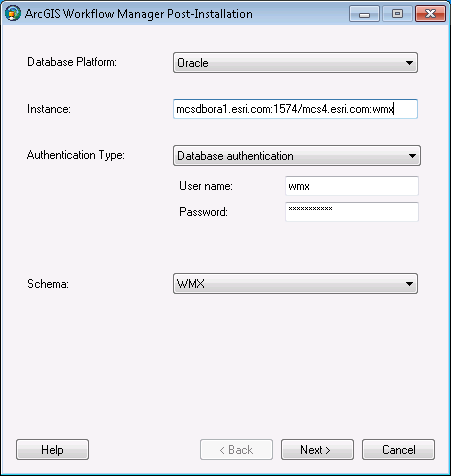
Enter the connection information for an existing repository. - Enter the connection information for an existing repository.
- Click Next.
Workflow Manager automatically detects that a repository already exists in the geodatabase.
- Select the configuration keyword used to store the repository.

Choose the configuration keyword for the repository in the geodatabase. - Click Next.
- Choose whether you would like to add a new Workflow Manager Database connection to this repository when the upgrade is complete.

Choose to create a new Workflow Manager Database connection for the upgrade repository. - Click Finish.
The final page in the wizard appears, indicating whether the postinstallation was successful or not.
- Choose whether you would like to view the log.

Finally, a screen will show the success of the upgrade and offer you a chance to view a log of the process. - Click Close.
New privileges
With the new functionality added at Workflow Manager, new privileges to control access have been added. When upgrading existing Workflow Manager 10 databases, these privileges are included as part of the sample configuration file (QuickStartConfig), but you will need to add these to your list of existing privileges for older repositories (3.x and 9.3.x). You'll need to add the privileges to the groups that should be able to perform the action. These privileges are
- AdministratorAccess
- CanUpdateUserProfile
- CanSubscribeToNotifications
- CanRecreateWorkflow
- ExportJobs
- CanReopenClosedJobs
For users who are migrating from JTX 3.x to Workflow Manager 10, here is a list of additional privileges that might be missing:
- AdministratorAccess
- ManageReplication
- AOIOverlapOverride
For users who are migrating directly from JTX 3.x to Workflow Manager 10.1, here is a list of additional privileges that might be missing:
- AdministratorAccess
- DeleteJobs
- ManageDataWorkspace
- CanChangeJobOwner
Custom steps
Some of the main things you will notice when you begin to build workflows with Workflow Manager are the changes that have been made to the step type execution. Three new execution types have been added:
- Open File: Opens the file you define. The file is stored in the database, so there's no need to worry about the correct file path. This is also handy for workflows that will be executed from the web.
- Launch URL: Launches a web browser pointing to the URL you've configured.
- Ask Question: Asks the question you've configured. This execution type supercedes the previous custom steps that asked a question (Workflow ManagerCustomSteps.AskUser and Workflow ManagerCustomSteps.AskQuestion).
Also, the previous custom step library, Workflow ManagerCustomSteps, has been upgraded. Although the old steps can still be run on Workflow Manager, it's recommended that you upgrade to new steps provided with Workflow Manager. If you have developed custom steps for your organization, it is recommended that you upgrade to use the new interface, IJTXCustomStep, from the old, IJTXCustomExecute.
Database connection management
At 10.1, the schema of the databases table has been changed in the Workflow Manager System tables. Due to this change, you will need to specify the user name and password for all existing data workspaces as part of the migration process.
At previous versions of Workflow Manager, the connection information for the Workflow Manager Repository and spatial data workspace were managed in the JTX_CONN_INFO table. Now this information is managed in the JTX_DATABASES table. If you were taking advantage of keeping your connection information stored separately from the rest of the repository, you will need to move this table now.
This change has two impacts on how the connection properties are configured for Workflow Manager.
- After upgrading a 3.x database, you will need to reconfigure your Workflow Manager database connection in the Workflow Manager Administrator or ArcCatalog or take advantage of the option at the end of the postinstallation.
- The spatial data workspace connections are managed differently. These are called Data Workspace connections and are no longer configured as part of the Workflow Manager Database wizard. One benefit of this is that you now have the ability to connect to spatial data that is stored in many different ArcSDE geodatabases. See Adding data workspace connections using the Workflow Manager Administrator in the Configuring Workflow Manager book for more on creating spatial data connections.