The Reshape Feature tool lets you reshape a polygon by constructing a sketch over a selected feature. The feature takes the shape of the sketch from the first place the sketch intersects the feature to the last.
When you reshape a polygon, if both endpoints of the sketch are within the polygon, the shape is added to the feature.
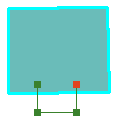
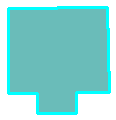
If the endpoints are outside the polygon, the feature is cut away.
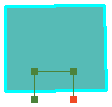
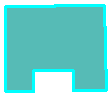
- Click the Edit tool
 on the Editor toolbar.
on the Editor toolbar.
- Click the feature you want to reshape.
- Click the Reshape Feature tool
 on the Editor toolbar.
on the Editor toolbar.
- Click the map to create a line according to the way you want the feature reshaped.
- To change the shape of the sketch segment, click a construction method type on the Editor toolbar or on the Feature Construction mini toolbar. Segments can be created using a variety of methods—for example, as straight lines, with curves, or traced from the shapes of other features. You can also use keyboard shortcuts or right-click to access a menu of commands to help you place vertices in the sketch.
- Right-click anywhere on the map and click Finish Sketch.
You can snap the sketch to the selected edge or cross it to indicate where to start and stop reshaping. The sketch must cross (or touch the edge) two or more times for it to be reshaped.