- What client software applications can use these elevation services?
- Viewing and using the World Elevation services
- Do I have to pay to use these services?
- Can I access the actual elevation values, or are these just pretty pictures?
- Where did this elevation data come from?
- What is the spatial resolution of the elevation data?
- What is the accuracy of the data?
- What is the difference between orthometric height and ellipsoidal height?
- When I load the slope into my display (Desktop or Online map), it is all black. Is that correct?
- Why do I get an error or black image when I export?
- My organization has better high resolution data than currently available in World Elevation Services. How I can contribute?
What client software applications can use these elevation services?
- ArcGIS software (10.0 and later) can connect and use these image services.
- Any web application compatible with Esri's open REST and SOAP protocols can connect to and use these image services.
- Users can view the services and metadata using a web browser and an ArcGIS Online map.
Viewing and using the World Elevation services
Connecting client software to the World Elevation services requires authentication (login and password) using an ArcGIS Online subscription account. See the steps below to connect to the services in ArcGIS Desktop, the ArcGIS Online map viewer, and ArcGIS Explorer Desktop.
Connecting within ArcMap
- Open ArcMap.
- Open the Catalog window.
- Within the Catalog window, expand GIS Services and double-click Add ArcGIS Server.
- Choose Use GIS Services and click Next.
- Enter the Server URL, http://elevation.arcgis.com/arcgis/services, your ArcGIS Online Subscription account User Name, and Password, then click Finish.
The Catalog window will display the WorldElevation folder, which contains the Terrain service.
- This service can be added to the map to display elevation values. Right-click the service in the Table of Contents and select the Properties > Server Functions tab. Here, different products (derived on the fly by the server) can be displayed, for example, Grayscale Hillshade, Slope Map, Aspect, and so on.
Connecting with the ArcGIS Online map viewer
- Go to ArcGIS.com and sign in.
- Click Groups at the top of the window.
- Search Elevation Layers.
- Click Elevation Layers in the search results.
- To access the image services, select the item labeled Terrain.
- Click Open > Add to New Map to open it in ArcGIS.com map viewer.
The web viewer will open and the image service will load into the web viewer. The default view will show elevation values in grayscale, such that low values, near sea level, will be black, and the highest terrain will appear white.
- Other products are accessible via on-the-fly server functions. Select the drop-down arrow to the right of the Terrain layer in the Contents window and select Image Display. The Renderer drop-down menu will appear from which you can select any of the other functions such as Grayscale Hillshade, Slope (degrees or percent rise), Slope Map, Aspect (0–360 degrees), and so on.
Do I have to pay to use these services?
These image services are free for users with an ArcGIS Online subscription account. If you are interested in the commercial use of these services, refer http://www.esri.com/legal/software-license.
Can I access the actual elevation values, or are these just pretty pictures?
These image services provide access to the elevation values and nice-looking imagery. They are distinguished as image services for analysis—the actual values—or image services for visualization—the nice-looking imagery. See the ArcGIS Online Image services table to learn more about each image service.
Where did this elevation data come from?
Source data for Esri's World Elevation services comes from a variety of authoritative sources, as summarized in the Sources table located in the What are the World Elevation services help topic. You can also refer to the online metadata for more details.
What is the spatial resolution of the elevation data?
This elevation data is comprised of multiple sources, at different resolutions and different geospatial extents. See the table above for more information.
What is the accuracy of the data?
The World Elevation services on ArcGIS Online are based on public domain data. As an example, the USA is covered by 1 arc-second and 1/3 arc-second resolution data from USGS NED, with some areas also showing 1/9 arc-seconds—but the accuracy varies according to several factors:
- By data source—This depends on the dataset you’re accessing (for example, at a scale of approximately 1:400,000, the server will return SRTM data).
- By region—Some of the data was compiled from multiple sources (for example, GMTED ), and accuracy will vary by location, depending on the original source.
Accuracy metadata for individual raster datasets is available in some cases (with more to come in later releases). Today, the metadata is resolved only to the full dataset, such as for all of the NED 1/3 arc-second data.
If you query the attribute table for any dataset, the fields LE90 and CE90 provide estimates of the linear error (vertical) and circular error (horizontal), respectively.
What is the difference between orthometric height and ellipsoidal height?
Orthometric height refers to elevation values above or below a geoid model surface; the geoid approximates local sea level. Although the geoid is a mathematical surface that is relatively smooth, it includes local differences in gravity and so displays much more variation than the idealized ellipsoid. For traditional (non-satellite based) surveying methods, all measurements are generally made relative to the geoid (local sea level).
- Ellipsoidal Heights are typically used for applications based on GPS data, and for orthorectification of satellite imagery, whereas aerial photography can use either orthometric or ellipsoidal height depending on the datum used for the exterior orientation. The exterior orientation can be either orthometric (if the control for the project was generated using ground station data) or ellipsoidal (such as airborne GPS + IMU). In the latter case, ellipsoidal ground height would be required to support the orthorectification process.
- Orthometric Heights are typically used in surveying, hydrology, agriculture, and land management.
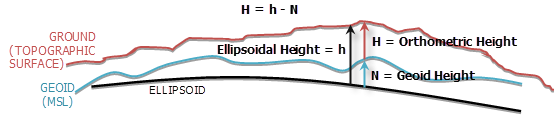
When I load the slope into my display (Desktop or Online map), it is all black. Is that correct?
Although it can be confusing, that result is correct for the World Elevation Slope image service at very small scales (such as viewing the entire world or an entire continent). The Slope image service returns numeric values from 0 to 90 degrees, and since many areas of terrain is limited to slope of ~ 30 degrees or less, the rendering is very dark. This service is not intended for visualization.
You can change the layer properties in ArcMap to stretch the histogram to provide some contextual information (to highlight rugged terrain and allow you to identify landmarks), but adding a basemap or the Slope Map image service are better methods.
Also note that, at small scales (smaller than 1:250,000), the resampled spatial resolution of a single pixel on-screen makes the concept of slope somewhat meaningless. Esri considered disabling these services at small scales, but a blank screen can also be confusing for users. Use the Slope Degrees Map image service if you require a useful visualization of slope, and use the Slope image service (degrees or percent rise, as appropriate) at larger scales when numeric values are appropriate.
Why do I get an error or black image when I export?
The World Elevation services limit the size of image you can export from them to 24,000 by 24,000 pixels. With ArcGIS 10.0 SP4 and higher, you will receive an error message when attempting to export an area exceeding this limit. However, if using an earlier version, you may end up with an image of all black pixels.
You can see the size on the Export dialog box in the Raster Size (columns, rows) text boxes. 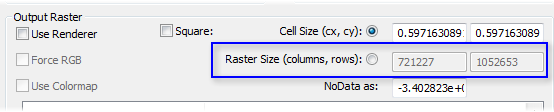
To change the values, you can modify your extent by using a graphic to clip the image service or modify the other parameters on this dialog box, such as the Cell Size or the Raster Size.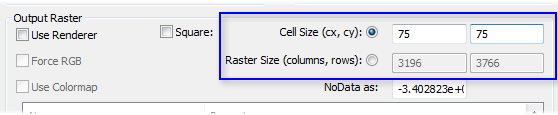
When changing the Raster Size, check Square to keep the Cell Size dimensions the same.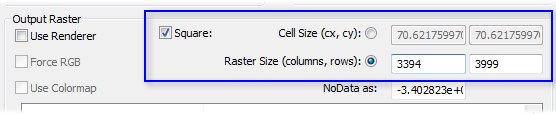
My organization has better high resolution data than currently available in World Elevation Services. How I can contribute?
If your organization has better high resolution elevation data which can improve the world elevation services, you can contribute it through Esri Community Maps for Elevation and become part of ever growing Living Atlas of the World.