ArcCatalog users organize, work with, and manage geographic information in workspaces and geodatabases. Workspaces are simply file folders on disk that are used to organize your GIS work—map documents, imagery and other data files, geoprocessing models, layers, geodatabases, and so on. Workspaces provide a simple way for you to organize and share logical collections of GIS information.
Geodatabases are collections of geographic datasets of various types used in ArcGIS. Geodatabases can be stored and managed in a number of containers:
- File geodatabase—A folder full of files on disk
- Personal geodatabase—A Microsoft Access database file (.mdb)
- A DBMS such as Oracle, SQL Server, Informix, DB2, or PostgreSQL
ArcCatalog helps you by providing an integrated and unified "catalog tree view" of these various sources of information. This view works much like Windows Explorer, enabling you to find, organize, and manage your various ArcGIS documents and datasets.
This topic provides a tour of how ArcCatalog is used and also introduces tasks that can be performed with ArcCatalog
The ArcCatalog user experience
ArcCatalog provides an integrated and unified view of all the data files, databases, and ArcGIS documents available to you. ArcCatalog uses two primary panels to navigate and work with your geographic information items.
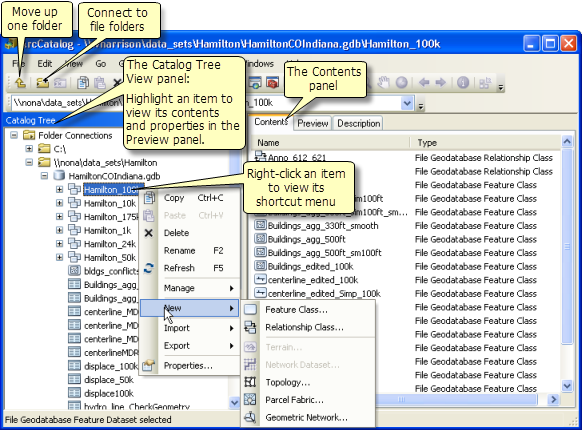
Use the tree view on the left to navigate to the content folder or geodatabase that you want to work with. Highlight an item in the tree view to view its properties in the right panel. To work with any item, right-click the item to open its shortcut menu, which provides access to a range of tools and operations. For example, you can click New on the shortcut menu for the dataset above to add a new feature class.
Items in the Catalog tree view
The following are some of the items commonly shown in the Catalog tree:
- Folders—Connections to workspaces holding datasets and ArcGIS documents
- File and personal geodatabases—A folder of dataset files or an Access .mdb file
- Database connections—Database and ArcSDE geodatabase connections
- Address locators—Address geocoding files used in ArcGIS
- GIS servers—A list of the ArcGIS Servers that can be managed with ArcCatalog
- Toolboxes—Geoprocessing tools used in ArcGIS
- Python scripts—Files containing geoprocessing scripts that automate work or perform modeling
- Styles—Contains map symbols such as marker (point) symbols, line symbols, pattern fill symbols (for polygons), and text symbols used for map labels
You can work with the Catalog tree to make new connections, add new items (such as datasets), remove items, copy items, rename them, and so on.
Refreshing ArcCatalog contents
When working in many applications, the information items in the Catalog tree may not display the latest state of all ArcGIS information. In these cases, it is useful to refresh your GIS content.
Right-click the item you want to refresh in the Catalog tree to view its shortcut menu and click Refresh.
Adding data to other desktop applications from ArcCatalog
You can drag data from ArcCatalog into other ArcGIS applications. For example, you can drag a dataset onto the ArcMap data frame to add the dataset as a new layer.
Using search in ArcCatalog
ArcCatalog includes the ArcGIS Search window, which you can open by clicking the Search button  on the Standard toolbar.
on the Standard toolbar.
This displays the Search window. 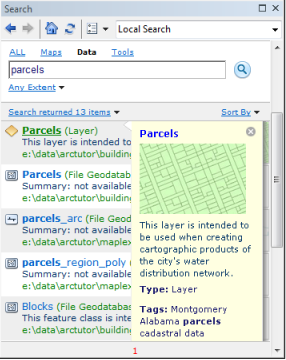
See Using Search in ArcGIS for more information.
Working with item descriptions and metadata
You can document datasets, maps, models, globes, and other items in ArcCatalog. This includes the ability to work with standards-based metadata, which can be created, edited, viewed, and exported. 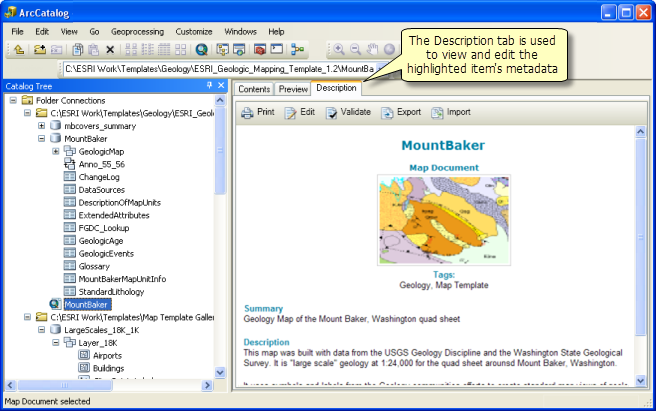
Toolbars in ArcCatalog
ArcCatalog contains a number of toolbars that are used to view datasets and perform a number of workspace and information management tasks in ArcGIS. For example, when using the Preview tab to view your data in a map view, you can use the Geography toolbar to zoom and pan across your dataset.
To open a toolbar, expand Toolbars on the main Customize menu and click the desired toolbar.
Here is a quick review of some of the commonly used toolbars in ArcCatalog.
Standard toolbar
This contains a set of commonly used tools for managing items in your catalog and options for viewing their contents and opening ArcMap, ModelBuilder, and other ArcGIS application windows. 
The Standard toolbar typically appears at the top of the ArcCatalog application.
Functions on the Standard toolbar
| Button | Name | Function |
|---|---|---|
 | Up One Level | Navigate up one level in the Catalog tree |
 | Connect To Folder | Connects to ArcGIS contents and documents, which are organized and managed in file folders on disk (also called workspaces) |
 | Disconnect From Folder | Removes the highlighted folder reference from the Catalog tree (but does not delete any content) |
 | Copy | Copies the highlighted item |
 | Paste | Pastes the copied item at the cursor location |
 | Delete | Deletes the highlighted item |
 | Large Icons | On the Contents tab, displays items using large icons |
 | List | Displays a list of items on the Contents tab |
 | Details | Displays a detailed list for each item on the Contents tab |
 | Launch ArcMap | Starts a new ArcMap session |
 | Catalog Tree Window | Opens the Catalog tree window if it is hidden or closed |
 | Search Window | Opens the Search window |
 | ArcToolbox Window | Opens ArcToolbox |
 | Show Python Window | Shows the Python window in which you can use Python for geoprocessing |
 | ModelBuilder Window | Opens ModelBuilder for creating geoprocessing models |
Geography toolbar
When you use the Preview tab and set the view type to Geography, you can pan and zoom your display using the Geography toolbar. 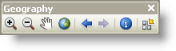
You can also identify features and use the Create Thumbnail button  to generate a thumbnail snapshot that can be inserted into the item description.
to generate a thumbnail snapshot that can be inserted into the item description.
Location toolbar
You can use the Location toolbar as an alternative way to add folder connections to the Catalog tree. 
Metadata toolbar
You can manage the metadata for all of the GIS items within a folder using this toolbar. 
Using these tools, you can do the following:
- Validate
 the metadata for all of the items in the selected folder.
the metadata for all of the items in the selected folder. - Export the metadata
 to a standard schema.
to a standard schema. - Set and view metadata properties
 for the highlighted GIS information items.
for the highlighted GIS information items.
ArcGIS Server toolbar
You can use the ArcGIS Server toolbar to start, stop, and administer ArcGIS services from ArcCatalog. 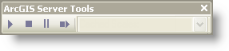
Common ArcCatalog tasks
Here is a list of some common operations performed in ArcCatalog and links to more information about them:
- Make connections to geodatabases, GIS servers, and other information. See Making connections in ArcCatalog.
- View information items, properties, and their contents on the Contents and Preview tabs. See Working with the Contents and Preview windows.
- Use ArcCatalog to manage contents in folders and geodatabases. See Working with folders and geodatabases.
- Work with maps in ArcCatalog. See Working with map documents.
- Document your information items and working with metadata. See Creating item descriptions.
- Use geoprocessing in ArcCatalog. See Working with ArcToolbox in ArcCatalog.
- Manage GIS services. See Connecting to GIS servers.