Available with 3D Analyst license.
You can create an animation that alters scene properties in ArcScene. Examples include modifying the background color of a scene, altering the sun's position in a scene, or exaggerating the terrain of a surface. By altering a scene property, creating a keyframe, altering the scene property again, creating another keyframe, and so on, you create a scene track containing a set of keyframes that can be animated.
- If the Animation toolbar is not present in your ArcScene application, click Customize on the main menu, point to Toolbars, then click Animation.
- Click the Animation drop-down arrow and click Create Keyframe.
- Click the Type drop-down arrow and choose Scene.
- Click New to create a new track with a default name, or type a name for a new track into the Destination track text box, then click New.
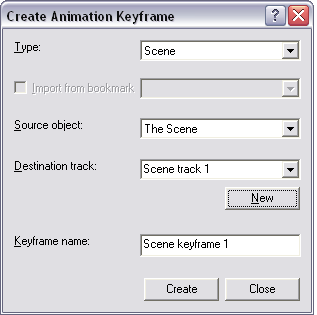
- Click View on the main menu and click Scene Properties.
- On the Scene Properties dialog box, alter the scene properties (vertical exaggeration, background color, azimuth, altitude [inclination], or contrast).
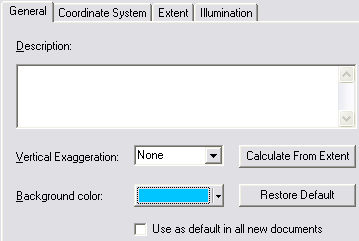
- Click Create on the Create Animation Keyframe dialog box to create the first keyframe (by default, this will be named Scene keyframe 1).
- Alter the scene property again, then click Create on the Create Animation Keyframe dialog box to create another keyframe.
You can change a scene property on the Scene Properties dialog box, then create a new keyframe repeatedly without closing the Create Animation Keyframe dialog box. You need at least two keyframes to create a track that shows change.
- Click Close.