Graphs are created using an attribute field or fields from a data source. If required, it is possible to export the graph data, allowing you to manipulate and share graph data independantly from the original source attributes. When exporting graph data, you can choose to export all series or a specific series, and you can set the output format and delimiter type if choosing text.
The formats the data can be exported to are text (.txt), XML, HTML, and Microsoft Excel.
- Right-click in the graph window and click Export.
- Click the Data tab.
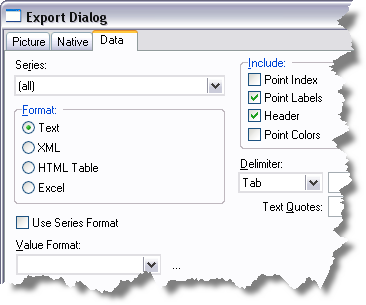
- Click the Series drop-down arrow and choose a series to export. Choose (all) to export all the series to the output file.
- Choose a format type from the Format list.
- In the Delimiter list, choose one to use if you are exporting to text format.
- Click the Save button.
- Navigate to the location you want to save to, type a filename, then click the Save button.
- Click Close.