Marker symbols are used to draw point features and point graphics. They can be used in conjunction with other symbols to decorate line symbols and create fill patterns and text backgrounds. Any number of layers can be combined in a single marker symbol. You can enhance any of the standard marker symbol types with a mask that extends the shape of a marker symbol with a specified fill symbol by a specified amount.
Learn how to create and store new symbols
Marker symbol types
There are four standard marker symbol types:
- Simple—A marker symbol consisting of a fast-drawing set of basic glyph patterns with an optional outline.
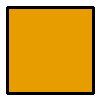
- Character—A marker symbol created from a glyph in any text or display font in your system's font folder.

- Arrow—A simple triangle symbol with adjustable dimensions and graphic properties. For more complex arrowhead markers, create a character marker symbol using one of the glyphs from the ESRI Arrowhead font.
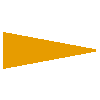
- Picture—A marker symbol composed of a single PNG
(*.png), JPEG (*.jpg,*.jpeg), GIF (*.gif), Windows bitmap (.bmp), or Windows enhanced metafile (.emf) graphic. Unlike Windows bitmap, which is a raster format, the Windows enhanced metafile is a vector format and therefore has better clarity and scaling abilities.

Working with marker angles
When working with marker symbols, the Symbol Selector dialog box includes an Angle control to modify the orientation of marker symbols. Values in this box rotate the marker from 0 to 360 degrees arithmetically (counter-clockwise from East). To rotate markers clockwise, enter negative values (ranging from 0 to -360 degrees.)
Improving marker symbol drawing performance
The drawing performance of marker symbols, whether used to symbolize points or as a component of one of the other types of symbols, can be improved greatly by using simple marker symbols and single-layer character marker symbols; these are the best choices for symbolizing large point-feature datasets.
Masks can greatly increase draw times. A good alternative to adding a mask to a character or simple marker is to create a .emf file that represents the symbol and uses a picture marker symbol that displays the contents of the .emf file. In addition, .bmp, .png, .gif, and .jpg/.jpeg-based picture marker symbols can be replaced with .emf markers to improve performance with those symbols.