Before packaging a map, be sure to enter descriptive information about it in the Map Document Properties dialog box. This information is built into the package and is accessible to others when you upload your tile package into ArcGIS online. You can access this dialog box by clicking File > Map Document Properties on the main menu.
- Open ArcMap and open a map you want to create a tile package of.
- Click Customize > ArcMap Options... on the main menu. The ArcMap Options dialog box appears.
- Click the Sharing tab.
- Under the Packaging section, check on Enable ArcGIS Runtime Tools.
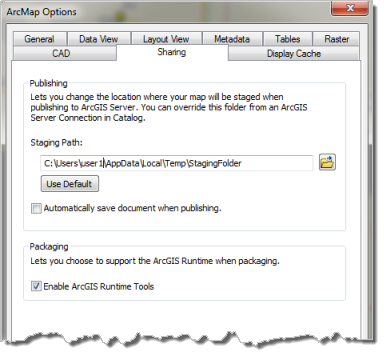
- Click OK to dismiss the dialog box.
- Click File > Share As > Tile Package... on the main menu. The Tile Package dialog box appears:
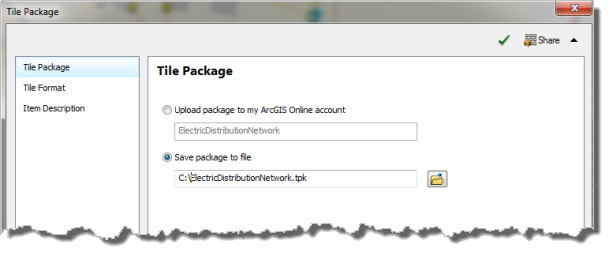
- Specify where to save your tile package, either in your ArcGIS Online account or as a file on disk
- Check Upload package to my ArcGIS Online account to save the tile package into your ArcGIS Online account and share with other ArcGIS users.
- Check Save package to file to save the tile package file in a folder. Enter the path and name of the tile package or click the Browse button and navigate to the folder where you want to save the tile package.
- Click the Tile Format tab and fill in your required tile format details.
- Click the Item Description tab and fill in all the required fields.
- Click Analyze to validate your map for any errors or issues. You must validate and resolve all errors before you can save it to disk or share it to ArcGIS Online. If any issues are discovered, a Prepare window will appear with a list of issues. Right-click on each Prepare message to get more information, read help for the error, and to click on suggested fixes.
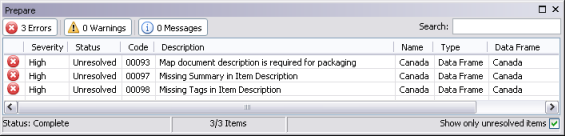
When you run Analyze on a layer to create a layer package, your layer will be validated for any errors and warnings. If any are found, they will appear in this dialog box. - Once validated, click Share to create your tile package.