Summary
Aggregates features based on specified attributes.
Illustration
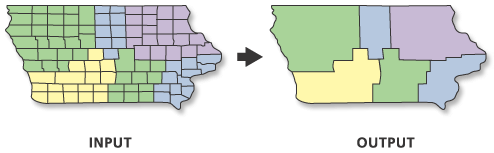
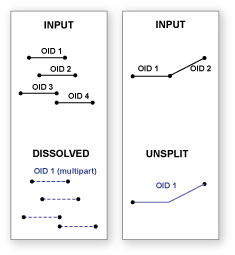
Usage
The attributes of the features that become aggregated by dissolve can be summarized or described using a variety of statistics. The statistic used to summarize attributes is added to the output feature class as a single field with the following naming standard of statistic type + underscore + input field name. For example, if the SUM statistic is used on a field named POP, the output will have a field named SUM_POP.
Dissolve can create very large features in the output feature class. This is especially true when there is a small number of unique values in the Dissolve Field(s) or when dissolving all features into a single feature. Very large features may cause processing or display problems and/or have poor performance when drawn on a map or when edited. Problems may also occur if the dissolve output created a feature at the maximum size on one machine, and then this output was moved to a machine with less available memory. To avoid these potential problems, use the Create multipart features parameter's SINGLE_PART option to split potentially larger multipart features into many smaller features. For extremely large features created by the Dissolve tool, the Dice tool may have to be used to split the large features in order to solve processing, display, or performance problems.
Null values are excluded from all statistical calculations. For example, the AVERAGE of 10, 5, and NULL is 7.5 ((10+5)/2). The COUNT tool returns the number of values included in the statistical calculation, which in this case is 2.
This tool will use a tiling process to handle very large datasets for better performance and scalability. For more details, see Geoprocessing with large datasets.
The availability of physical memory may limit the amount (and complexity) of input features that can be processed and dissolved into a single output feature. This limitation could cause an error to occur, as the dissolve process may require more memory than is available. To prevent this, Dissolve may divide and process the input features using an adaptive tiling algorithm. To determine the features that have been tiled, run the Frequency tool on the result of this tool, specifying the same fields used in the dissolve process for the Frequency Field(s) parameter. Any record with a frequency value of 2 has been tiled. Tile boundaries are preserved in the output features to prevent the creation of features that are too large to be used by ArcGIS.
The Dissolve Field(s) parameter's Add Field button is used only in ModelBuilder. In ModelBuilder, where the preceding tool has not been run, or its derived data does not exist, the Dissolve Field(s) parameter may not be populated with field names. The Add Field button allows you to add expected fields so you can complete the tool's dialog box and continue to build your model.
The Unsplit lines parameter with two options, DISSOLVE_LINES and UNSPLIT_LINES, only applies to line input. When the default DISSOLVE_LINES option is specified, lines are dissolved into a single feature. When UNSPLIT_LINES is specified, only two lines that have a common endpoint (known as pseudonode) are merged into one continuous line.
If the Input Features geometry type is either point or multipoint and Create multipart features is checked (in Python, multi_part set to MULTI_PART), the output will be a multipoint feature class. Otherwise, if Create multipart features is unchecked (in Python, multi_part set to SINGLE_PART), the output will be a point feature class.
Syntax
Dissolve_management (in_features, out_feature_class, {dissolve_field}, {statistics_fields}, {multi_part}, {unsplit_lines})| Parameter | Explanation | Data Type |
in_features | The features to be aggregated. | Feature Layer |
out_feature_class | The feature class to be created that will contain the aggregated features. | Feature Class |
dissolve_field [dissolve_field,...] (Optional) | The field or fields on which to aggregate features. The Add Field button, which is used only in ModelBuilder, allows you to add expected fields so you can complete the dialog box and continue to build your model. | Field |
statistics_fields [[field, {statistic_type}],...] (Optional) | The fields and statistics with which to summarize attributes. Text attribute fields may be summarized using the statistics FIRST or LAST. Numeric attribute fields may be summarized using any statistic. Nulls are excluded from all statistical calculations.
| Value Table |
multi_part (Optional) | Specifies whether multipart features are allowed in the output feature class.
| Boolean |
unsplit_lines (Optional) | Controls how line features are dissolved.
| Boolean |
Code sample
Dissolve example 1 (Python window)
The following Python window script demonstrates how to use the Dissolve tool in immediate mode.
import arcpy
arcpy.env.workspace = "C:/data/Portland.gdb/Taxlots"
arcpy.Dissolve_management("taxlots", "C:/output/output.gdb/taxlots_dissolved",
["LANDUSE", "TAXCODE"], "", "SINGLE_PART",
"DISSOLVE_LINES")
Dissolve example 2 (stand-alone script)
The following stand-alone script demonstrates how to use the Dissolve tool.
# Name: Dissolve_Example2.py
# Description: Dissolve features based on common attributes
# Import system modules
import arcpy
arcpy.env.workspace = "C:/data/Portland.gdb/Taxlots"
# Set local variables
inFeatures = "taxlots"
tempLayer = "taxlotsLyr"
expression = arcpy.AddFieldDelimiters(inFeatures, "LANDUSE") + " <> ''"
outFeatureClass = "C:/output/output.gdb/taxlots_dissolved"
dissolveFields = ["LANDUSE", "TAXCODE"]
# Execute MakeFeatureLayer and SelectLayerByAttribute. This is only to exclude
# features that are not desired in the output.
arcpy.MakeFeatureLayer_management(inFeatures, tempLayer)
arcpy.SelectLayerByAttribute_management(tempLayer, "NEW_SELECTION", expression)
# Execute Dissolve using LANDUSE and TAXCODE as Dissolve Fields
arcpy.Dissolve_management(tempLayer, outFeatureClass, dissolveFields, "",
"SINGLE_PART", "DISSOLVE_LINES")
Environments
- Current Workspace
- Scratch Workspace
- Output Coordinate System
- Geographic Transformations
- Extent
- XY Resolution
- XY Tolerance
- Output has M values
- M Resolution
- M Tolerance
- Output has Z values
- Default Output Z Value
- Z Resolution
- Z Tolerance
- Qualified Field Names
- Output CONFIG Keyword
- Auto Commit
- Output Spatial Grid 1
- Output Spatial Grid 2
- Output Spatial Grid 3
- Output XY Domain
- Output M Domain
- Output Z Domain
Licensing information
- ArcGIS Desktop Basic: Yes
- ArcGIS Desktop Standard: Yes
- ArcGIS Desktop Advanced: Yes