When you classify your data, you can use one of many standard classification methods provided in ArcMap, or you can manually define your own custom class ranges. This topic describes these classification methods.
When mapping quantities, click the Classify button on the Symbology tab of the Layer Properties dialog box.

The Classification dialog box opens, and you can choose from a number of classification methods. 
Simply choose the classification scheme and set the number of classes.
Using Manual to define your own classes
If you want to define your own classes, you can manually add class breaks and set class ranges that are appropriate for your data. Alternatively, you can start with one of the standard classifications and make adjustments as needed.
There may already be certain standards or guidelines for mapping your data. For example, temperature maps are often displayed with 10-degree temperature bands, or you might want to emphasize features with particular values, for example, those above or below a threshold value.
Set the classification method to Manual, then click to set breaks and move class breaks. 
Click to select a class break (the blue lines). The class breaks turn red when you select them.
You can move them and right-click to get a shortcut menu. 
You can manually highlight and update class break values in the graph or enter values in the right-hand Break Values box. 
In the right-hand panel, click the Percent button  to work with the percentage of observations that fall in each class.
to work with the percentage of observations that fall in each class. 
Standard classification methods in ArcGIS
Equal interval
Equal interval divides the range of attribute values into equal-sized subranges. This allows you to specify the number of intervals, and ArcGIS will automatically determine the class breaks based on the value range. For example, if you specify three classes for a field whose values range from 0 to 300, ArcGIS will create three classes with ranges of 0–100, 101–200, and 201–300.
Equal interval is best applied to familiar data ranges, such as percentages and temperature. This method emphasizes the amount of an attribute value relative to other values. For example, it will show that a store is part of the group of stores that make up the top one-third of all sales.


To set up an equal interval classification, set the classification method to Equal Interval and specify the number of classes. 
Defined interval
Defined interval allows you to specify an interval size used to define a series of classes with the same value range. For example, each interval will span 75 units. ArcMap will determine the number of classes based on the interval size and the range of all field values. In the example below, the interval size is specified as 4 percent.


To set up a defined interval classification, set the classification method to Defined Interval and specify the interval size. 
Quantile
Each class contains an equal number of features. A quantile classification is well suited to linearly distributed data. Quantile assigns the same number of data values to each class. There are no empty classes or classes with too few or too many values.


Because features are grouped in equal numbers in each class using Quantile classification, the resulting map can often be misleading. Similar features can be placed in adjacent classes, or features with widely different values can be put in the same class. You can minimize this distortion by increasing the number of classes.
To set up a quantile classification, set the classification method to Quantile and specify the number of classes. 
Natural Breaks (Jenks)
Natural Breaks classes are based on natural groupings inherent in the data. Class breaks are identified that best group similar values and that maximize the differences between classes. The features are divided into classes whose boundaries are set where there are relatively big differences in the data values.
Natural breaks are data-specific classifications and not useful for comparing multiple maps built from different underlying information.


This classification is based on the Jenks' Natural Breaks algorithm. For further information, see Univariate classification schemesin Geospatial Analysis—A Comprehensive Guide, 3rd edition; © 2006–2009; de Smith, Goodchild, Longley.
To set up a natural breaks (Jenks) classification, set the classification method to Natural Breaks (Jenks) and specify the number of classes. 
Geometrical interval
The Geometrical Interval classification scheme creates class breaks based on class intervals that have a geometrical series. The geometric coefficient in this classifier can change once (to its inverse) to optimize the class ranges. The algorithm creates geometric intervals by minimizing the sum of squares of the number of elements in each class. This ensures that each class range has approximately the same number of values with each class and that the change between intervals is fairly consistent.


This algorithm was specifically designed to accommodate continuous data. It is a compromise method between equal interval, Natural Breaks (Jenks), and quantile. It creates a balance between highlighting changes in the middle values and the extreme values, thereby producing a result that is visually appealing and cartographically comprehensive.
One example for using the Geometrical Interval classification could be with a rainfall dataset in which only 15 out of 100 weather stations (less than 50 percent) have recorded precipitation and the rest have no recorded precipitation, so their attribute values are zero.
To set up a Geometrical Interval classification, set the classification method to Geometrical Interval and specify the number of classes. 
Standard deviation
The Standard deviation classification method shows you how much a feature's attribute value varies from the mean. ArcMap calculates the mean and standard deviation. Class breaks are created with equal value ranges that are a proportion of the standard deviation—usually at intervals of 1, ½, ⅓, or ¼ standard deviations using mean values and the standard deviations from the mean. A two-color ramp helps emphasize values above the mean (shown in blue) and values below the mean (shown in red).
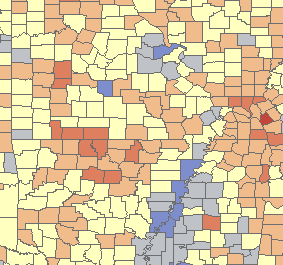

To set up a Standard Deviation classification, set the classification method to Standard Deviation and specify the proportion of a standard deviation to define each class range. 