ArcCatalog helps you organize, work with, and manage geographic information in workspaces. Workspaces provide a way for you to organize and share logical collections of GIS information.
Workspaces include the following:
- File folders on disk—Folders are used to organize GIS files that are accessed by one person at a time, such as map documents, imagery files, shapefiles, geoprocessing models, layers, file geodatabases, personal geodatabases, SQLite databases, address locators, and style files.
- Databases—Database management systems provide storage for geographic datasets of various types that can be accessed by multiple users at once. Databases can contain geodatabases, but they don't have to.
- GIS servers—ArcGIS Server sites and third-party OGC servers provide access to web services.
- Portals—ArcGIS Online and ArcGIS Enterprise portals provide a way to share files, web layers, and web maps.
ArcCatalog provides an integrated and unified catalog tree view of these various sources of ArcGIS data. This view works much like Windows Explorer, enabling you to find, organize, and manage your various ArcGIS documents and datasets.
The following sections provide a tour of how to use ArcCatalog and also introduce tasks you can perform with ArcCatalog.
ArcCatalog user experience
ArcCatalog provides an integrated and unified view of all the data files, databases, and ArcGIS documents available to you. ArcCatalog contains two primary panels you use to find and work with your geographic information items.
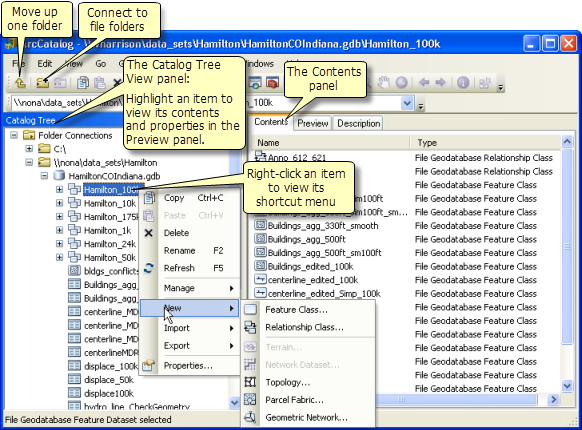
Use the tree view on the left to browse to the content folder, database, server, or portal that you want to work with. Select an item in the tree view to view its properties in the right panel. To work with any item, right-click the item to open its shortcut menu, which provides access to a range of tools and operations. For example, click New on the shortcut menu for the dataset above to add a new feature class.
Items in the Catalog tree view
The Catalog tree includes the following items that allow you to connect to and manage toolboxes, workspaces, and their contents:
- Folder Connections—Connections to file folders containing datasets and ArcGIS documents.
- Toolboxes—Geoprocessing tools and scripts used in ArcGIS.
- Database Servers—SQL Server Express instances configured to store desktop or workgroup geodatabases.
- Database Connections—Connections to databases and enterprise geodatabases.
- GIS Servers—Connections to ArcGIS Server and OGC server sites.
- My Hosted Services—When you connect to and sign in to a portal, you can access the web layers and web maps you own or that have been shared with you.
- Ready-To-Use_Services—When you connect to ArcGIS Online, you can access a set of publicly available, worldwide services.
For a summary of how to connect to folders, database servers, databases, GIS servers, and portals, see Making connections in ArcCatalog.
Refresh ArcCatalog contents
When working in many applications, the information items in the Catalog tree may not display the latest state of all ArcGIS information. In these cases, it is useful to refresh your GIS content.
Right-click the item you want to refresh in the Catalog tree to view its shortcut menu and click Refresh.
Add data to other desktop applications from ArcCatalog
You can drag data from ArcCatalog into other ArcGIS applications. For example, you can drag a dataset onto the ArcMap data frame to add the dataset as a new layer.
Search in ArcCatalog
ArcCatalog includes the ArcGIS Search window, which you can open by clicking the Search button  on the Standard toolbar.
on the Standard toolbar.
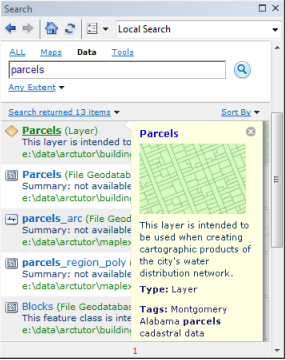
See Using search in ArcGIS for more information.
Item descriptions and metadata
You can add metadata to datasets, maps, models, globes, and other items in ArcCatalog to provide documentation about these items. This includes the ability to work with standards-based metadata that can be created, edited, viewed, and exported. 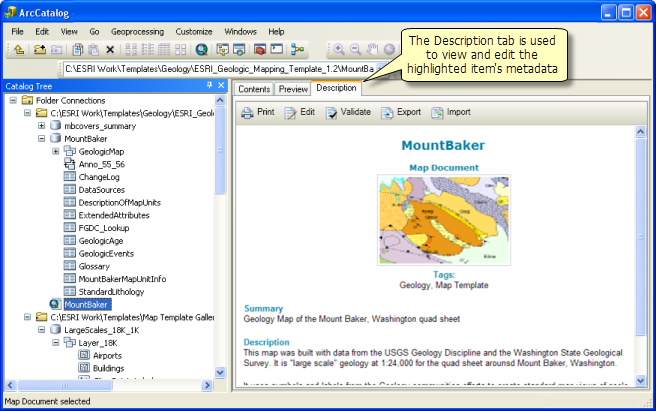
Toolbars in ArcCatalog
ArcCatalog contains a number of toolbars that are used to view datasets and perform a number of workspace and information management tasks in ArcGIS. For example, when using the Preview tab to view your data in a map view, you can use the Geography toolbar to zoom and pan across your dataset.
To open a toolbar, expand Toolbars on the main Customize menu and click the desired toolbar.
The following subsections give a quick review of some commonly used toolbars in ArcCatalog.
Standard toolbar
This contains a set of commonly used tools for managing items in your catalog as well as options for viewing their contents and opening ArcMap, ModelBuilder, and other ArcGIS application windows. 
The Standard toolbar typically appears at the top of the ArcCatalog application.
Functions on the Standard toolbar
| Button | Name | Function |
|---|---|---|
 | Up One Level | Navigates up one level in the Catalog tree |
 | Connect To Folder | Connects to ArcGIS contents and documents that are organized and managed in file folders on disk (also called workspaces) |
 | Disconnect From Folder | Removes the selected folder reference from the Catalog tree (but does not delete any content) |
 | Copy | Copies the selected item |
 | Paste | Pastes the copied item at the pointer location |
 | Delete | Deletes the selected item |
 | Large Icons | Displays items on the Contents tab using large icons |
 | List | Displays a list of items on the Contents tab |
 | Details | Displays a detailed list for each item on the Contents tab |
 | Launch ArcMap | Starts a new ArcMap session |
 | Catalog Tree Window | Opens the Catalog tree window if it is hidden or closed |
 | Search Window | Opens the Search window |
 | ArcToolbox Window | Opens ArcToolbox |
 | Show Python Window | Shows the Python window in which you can use Python for geoprocessing |
 | ModelBuilder Window | Opens ModelBuilder for creating geoprocessing models |
Geography toolbar
When you use the Preview tab and set the view type to Geography, you can pan and zoom your display using the Geography toolbar. 
You can also identify features and use the Create Thumbnail button  to generate a thumbnail snapshot that can be inserted into the item description.
to generate a thumbnail snapshot that can be inserted into the item description.
Location toolbar
You can use the Location toolbar as an alternative way to add folder connections to the Catalog tree. 
Metadata toolbar
You can manage the metadata for all of the GIS items in a folder using this toolbar. 
Using these tools, you can do the following:
- Validate
 the metadata for all of the items in the selected folder.
the metadata for all of the items in the selected folder. - Export the metadata
 to a standard schema.
to a standard schema. - Set and view metadata properties
 for the selected GIS information items.
for the selected GIS information items.
ArcGIS Server toolbar
You can use the ArcGIS Server toolbar to start, stop, and administer ArcGIS services from ArcCatalog. 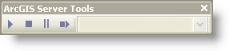
Common ArcCatalog tasks
The following are common operations performed in ArcCatalog with links to more information about them:
- Make connections to geodatabases, GIS servers, and other data sources.
- View items, their properties, and their contents on the Contents and Preview tabs.
- Manage contents in folders, databases, and geodatabases.
- Work with map documents in ArcCatalog.
- Document your information items and work with metadata.
- Use geoprocessing in ArcCatalog.
- Access and manage GIS services.