Construct Points creates new point features at intervals along a selected line. For instance, you could use Construct Points to place utility poles along an electric line. You can create a specific number of points that are evenly spaced, or you can create points at an interval you choose based on distances or m-values.
When creating the points, you have three options:
- Number of points—A specific number of points are created along the selected line so they are evenly spaced. In this example, two points, evenly spaced, are created on the line.
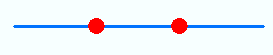
- Distance—The points are created on the selected line based on an interval that is measured in map units from either the start or end of the line. Arrows are shown to indicate the direction of the selected line. In this case, the line starts at the left and ends at the right.
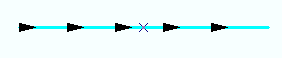
With a 100-meter line and an interval of 20 meters, all the points are evenly spaced along the line from the start point on the left.

However, with the same 100-meter line and starting direction, an interval of 30 meters results in the points being placed unevenly. The last point is placed less than 30 meters to the end of the line, since 30 does not divide evenly into 100.

- By measures (m-values)–The points are created on the selected line based on an interval that is measured in m-values from either the start or end of the line. To use this option, the line must have m-values, and they must be in order (consistently increasing or consistently decreasing) to be valid.
For any of these options, you can create additional points at the start and end of the line.
- Click the Edit tool
 on the Editor toolbar.
on the Editor toolbar.
- Click the line feature along which you want to generate points.
- Click the Editor menu and click Construct Points.
- Choose the target in which the new feature will be created.
- If you have feature templates for the layers in your map, click the Template button and click the template to use to create the new feature. You can also double-click the preview of the template to choose a different template.
- If you do not have feature templates, click the layer in which to create the feature.
- Choose how you want the points to be created.
Number of points
Creates a specific number of points that are spaced evenly along the line. Click this option and type the number of points to create.
Distance
Creates points at a specific interval in map units. Click this option, type the interval, then click whether the points should originate from the start or end of the line. Arrows are drawn on the map to indicate the direction of the line.
By measures (m-values)
Creates points at a specific interval based on m-values along the line. Click this option, type the interval, then click whether the points should originate from the start or end of the line. Arrows are drawn on the map to indicate the direction of the line.
- Choose whether to place additional points at the start and end of the line.
- Click OK.