You can clip polygon features that touch or are within a buffered distance of a selected feature using the Clip command. To be clipped, the polygon features must be editable and visible. Only polygon features are clipped.
For example, suppose you want to model the effect of a proposed road widening project on the lots of a subdivision block. You can do this using the Clip command. Select the road centerline where the proposed widening is to occur and click Clip from the Editor menu.
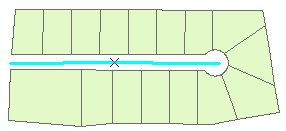
On the Clip dialog box, type the length measurement of the widening and choose the option to Discard the area that intersects. The Clip command then buffers the selected road feature and clips all portions of editable and visible features that are within the buffered region.
Here is the result after clipping the subdivision lots, using the option to Discard the area that intersects. This option clips features within the buffer.
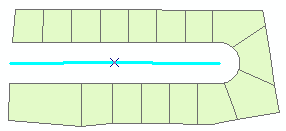
The Editor > Clip command only works on polygon features that are within a buffer distance of a selected feature. On the other hand, the Clip geoprocessing tool can clip any geometry type that overlaps a polygon clip layer.
- Click the Edit tool
 on the Editor toolbar.
on the Editor toolbar.
- Select the feature you want to use to clip.
- Click the Editor menu and click Clip.
- Type a buffer value. You can leave the value as 0 if you are clipping with a polygon feature.
- Click the type of clip operation: whether to discard or maintain the area that intersections.
- Click OK to clip the feature.