Available with Spatial Analyst license.
Available with 3D Analyst license.
Summary
Divides the values of two rasters on a cell-by-cell basis.
Illustration
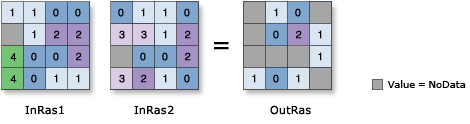
Usage
The order of inputs is relevant for this tool.
When a number is divided by zero, the output result is NoData.
The data types of the inputs to determine the data type of the output:
- If both inputs are integers, an integer division is performed, and the output result is an integer. For example, if 3 is divided by 2, the output is 1.
- If either input is floating-point, a floating-point division is performed, and the output result is a floating-point value. For example, if 3 is divided by 2.0, the output is 1.5.
Syntax
arcpy.ddd.Divide(in_raster_or_constant1, in_raster_or_constant2, out_raster)
| Parameter | Explanation | Data Type |
in_raster_or_constant1 | The input whose values will be divided by the second input. A number can be used as an input for this parameter, provided a raster is specified for the other parameter. To be able to specify a number for both inputs, the cell size and extent must first be set in the environment. | Raster Layer; Constant |
in_raster_or_constant2 | The input whose values the first input are to be divided by. A number can be used as an input for this parameter, provided a raster is specified for the other parameter. To be able to specify a number for both inputs, the cell size and extent must first be set in the environment. | Raster Layer; Constant |
out_raster | The output raster. The cell values are the quotient of the first input raster (dividend) divided by the second input (divisor). | Raster Dataset |
Code sample
Divide example 1 (Python window)
This example divides the values of the first input raster by the second.
import arcpy
from arcpy import env
env.workspace = "C:/data"
arcpy.Divide_3d("degs", "negs", "C:/output/outdivide2")
Divide example 2 (stand-alone script)
This example divides the values of the first input raster by the second.
# Name: Divide_3d_Ex_02.py
# Description: Divides the values of two rasters on a cell-by-cell basis
# Requirements: 3D Analyst Extension
# Import system modules
import arcpy
from arcpy import env
# Set environment settings
env.workspace = "C:/sapyexamples/data"
# Set local variables
inRaster1 = "elevation"
inRaster2 = "landuse"
# Check out the ArcGIS 3D Analyst extension license
arcpy.CheckOutExtension("3D")
# Execute Divide
arcpy.Divide_3d(inRaster1, inRaster2, "C:/output/outdivide")
Environments
Licensing information
- Basic: Requires 3D Analyst or Spatial Analyst
- Standard: Requires 3D Analyst or Spatial Analyst
- Advanced: Requires 3D Analyst or Spatial Analyst