Summary
Creates line features from points.
Illustration
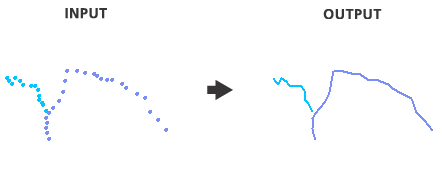
Usage
Line features are only written to the output if the line will contain two or more vertices.
You can create polygons from the tool output by first using the Close Line parameter to close all output line features. You can then use the output line feature class as input to the Feature To Polygon tool.
Syntax
arcpy.management.PointsToLine(Input_Features, Output_Feature_Class, {Line_Field}, {Sort_Field}, {Close_Line})| Parameter | Explanation | Data Type |
Input_Features | The point features to be converted into lines. | Feature Layer |
Output_Feature_Class | The line feature class that will be created from the input points. | Feature Class |
Line_Field (Optional) | The field that will be used to identify unique attribute values. Point features with a unique attribute value will be combined to form an output line feature. | Field |
Sort_Field (Optional) | The field that will be used to sort the order of the points. By default, points used to create each output line feature will be used in the order they are found. | Field |
Close_Line (Optional) | Specifies whether output line features will be closed.
| Boolean |
Code sample
PointsToLine example (Python window)
The following Python window script demonstrates how to use the PointsToLine function in immediate mode.
import arcpy
arcpy.env.workspace = "C:/data"
arcpy.PointsToLine_management("calibration_points.shp",
"C:/output/output.gdb/out_lines",
"ROUTE1", "MEASURE")
PointsToLine Example 2 (stand-alone script)
The following stand-alone script demonstrates how to use the PointsToLine function.
# Name: PointsToLine_Example2.py
# Description: Convert point features into line features
# Import system modules
import arcpy
# Set environment settings
arcpy.env.workspace = "C:/data"
# Set local variables
inFeatures = "calibration_points.shp"
outFeatures = "C:/output/output.gdb/out_lines"
lineField = "ROUTE1"
sortField = "MEASURE"
# Execute PointsToLine
arcpy.PointsToLine_management(inFeatures, outFeatures, lineField, sortField)
Environments
- Current Workspace
- Scratch Workspace
- XY Resolution
- XY Tolerance
- Output has M values
- M Resolution
- M Tolerance
- Output has Z values
- Default Output Z Value
- Z Resolution
- Z Tolerance
- Qualified Field Names
- Output CONFIG Keyword
- Auto Commit
- Output Spatial Grid 1
- Output Spatial Grid 2
- Output Spatial Grid 3
- Output XY Domain
- Output M Domain
- Output Z Domain
Licensing information
- Basic: Yes
- Standard: Yes
- Advanced: Yes