In this topic
About geoprocessing in ArcGIS
The fundamental purpose of geoprocessing is to allow you to automate simple and complex GIS tasks. GIS solutions commonly involve a complex workflow of geographic analysis and data transformations. It is often necessary to automate, document, and share these GIS workflows.
Geoprocessing in ArcGIS supports the automation of workflows by providing a set of tools and a mechanism to combine a series of tools in a sequence of operations. GIS tasks that may need to be automated run from the routine—for example, converting data from one format to another—to the complex, using a sequence of operations to model and analyze spatial relationships. Examples of complex tasks include the following:
- Calculating optimum paths through a transportation network
- Predicting the path of wildfire
- Analyzing and finding patterns in crime locations
- Predicting areas that are prone to landslides
- Predicting flooding effects of a storm event
Geoprocessing artifacts
What follows is a description of geoprocessing artifacts—the collection of user interface (UI) components that allow you to access and execute tools in ArcGIS.
ArcToolbox
ArcToolbox, a component of ArcCatalog and ArcMap, hosts the tools that are available to a GIS user. A typical geoprocessing tool performs an operation on an ArcGIS dataset (such as a feature class, raster, or table) and produces a new dataset as the result of the tool as shown in the following diagram:

Examples of a geoprocessing tool performing an operation on geographic data include the following:
- Projecting a dataset from one map projection to another
- Adding a field to a table
- Creating a buffer zone around features
Tools in ArcToolbox are organized into toolboxes and toolsets, and ArcGIS ships with more than 600 tools that are organized into these toolsets and toolboxes, providing functionality across a wide range of disciplines. In ArcCatalog, ArcMap, ArcScene, and ArcGlobe, you can view the ArcToolbox window by clicking the Show/Hide ArcToolbox window button  on the Standard toolbar. The ArcToolbox window is shown in the following screen shot:
on the Standard toolbar. The ArcToolbox window is shown in the following screen shot:
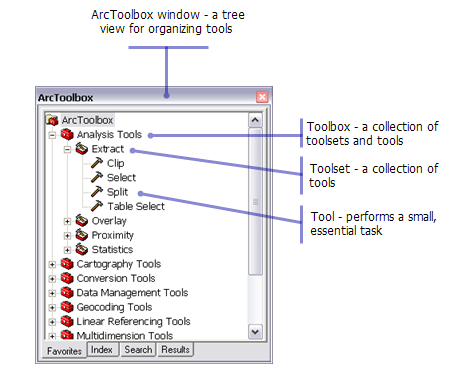
Tool dialogs
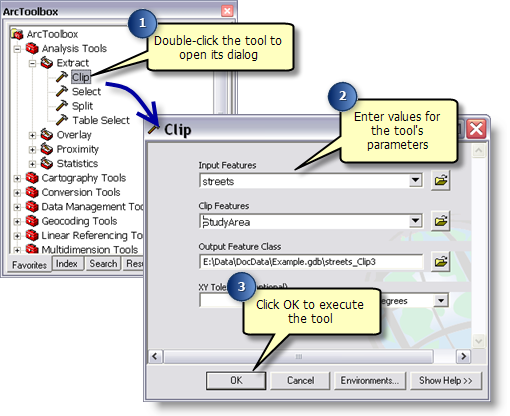
In this example, the Clip tool clips features from the streets layer. The output feature class, streets_Clip3, contains only those features that fall within the StudyArea polygons. The output feature class is automatically created in the path specified by the output parameter.
Tool parameters
A tool parameter defines the characteristic of a tool. The values set for parameters influence a tool's behavior during run time. Tool dialogs provide the necessary UI for the parameters of the selected tool. A tool can have any number of parameters, and each parameter has its own UI control in the tool dialog. The most common parameter is the feature class, and its control, shown in the following screen shot, consists of a text box where you can type the pathname to a feature class and a Browse button ( ) that enables you to select feature classes from disk. The text box typically has a drop-down list of available layers and table views from which you can choose.
) that enables you to select feature classes from disk. The text box typically has a drop-down list of available layers and table views from which you can choose.
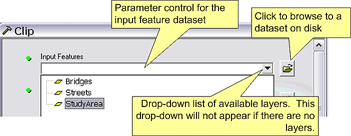
Models
Geoprocessing models are sequences of tools chained together by linking the output of one tool into another. It allows you to preserve a set of tasks or workflows that you can execute multiple times. It is important to remember that models are tools. They behave the same way as all the other tools in the toolbox. Since models are tools, you can embed models within other models. The Clip and Buffer model is shown in the following screen shot:
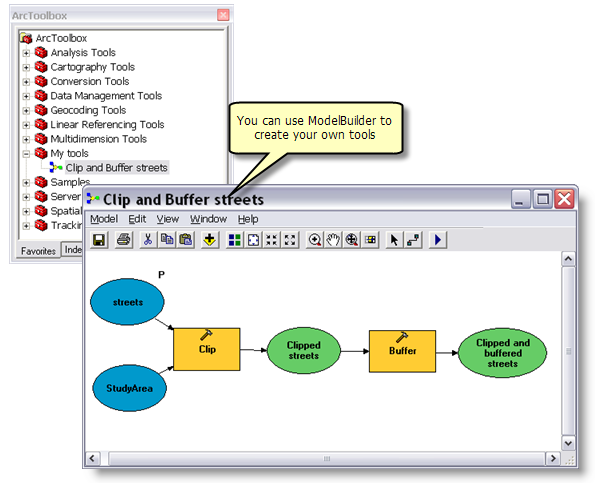
Scripts
You can use a standard scripting language, such as Python, VBScript, or JScript, to create tools. As with models, tools that are based on scripts can be executed using their dialog box, and you can also use them in models and other scripts. An example of a script tool is shown in the following graphic:
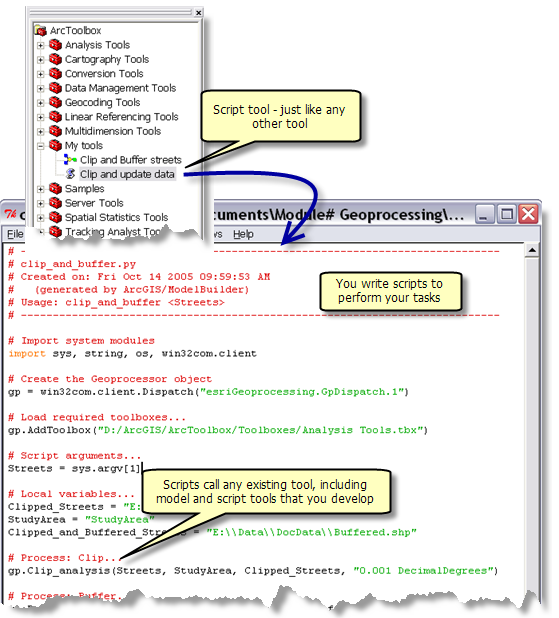
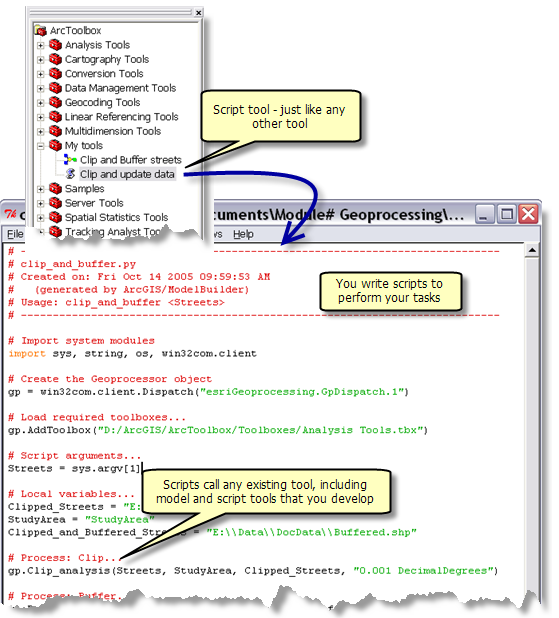
See Also:
Automating GIS workflowsHow to build custom geoprocessing tools