Summary
Creates multiple buffers at specified distances around the input features. These buffers can optionally be merged and dissolved using the buffer distance values to create non-overlapping buffers.
Illustration
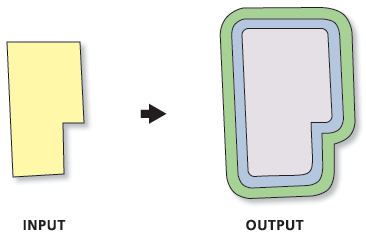
Usage
The Buffer Unit parameter is ignored if the Input Features do not have a defined spatial reference.
If the Dissolve Option ALL is used, the output feature class will contain one feature for each distance specified in the Distances parameter (all buffers the same distance from the Input Features will be dissolved).
The tool creates intermediate data which is written to the location specified in the Scratch_workspace environment setting. If the Scratch workspace environment is not set, the temporary data is written to the location defined by the TEMP system variable.
This tool is a Python script tool. The script can be viewed by right-clicking the tool and selecting Edit.
For more information about buffers, see the Buffer tool.
Syntax
MultipleRingBuffer_analysis (Input_Features, Output_Feature_class, Distances, {Buffer_Unit}, {Field_Name}, {Dissolve_Option}, {Outside_Polygons_Only})| Parameter | Explanation | Data Type |
Input_Features | The input point, line, or polygon features to be buffered. | Feature Layer |
Output_Feature_class | The output feature class that will contain multiple buffers. | Feature Class |
Distances [Distances,...] | The list of buffer distances. | Double |
Buffer_Unit (Optional) | The linear unit to be used with the Distance values. If the units are not specified, or entered as 'Default', the linear unit of the input features' spatial reference is used. If the Buffer Unit is specified as 'Default' and the Output Coordinate System geoprocessing environment has been set, its linear unit will be used. | String |
Field_Name (Optional) | The name of the field in the output feature class that stores the buffer distance used to create each buffer feature. If no name is specified, the default field name is 'distance'. This field will be of type Double. | String |
Dissolve_Option (Optional) | Determines if buffers will be dissolved to resemble rings around the input features.
| String |
Outside_Polygons_Only (Optional) | Valid only for polygon input features.
| Boolean |
Code Sample
MultipleRingBuffer Example (Python Window)
The following Python window script demonstrates how to use the MultipleRingBuffer tool in immediate mode.
import arcpy
from arcpy import env
env.workspace = "C:/data/airport.gdb"
arcpy.MultipleRingBuffer_analysis("schools", "c:/output/output.gdb/multibuffer1", [10,20,30],
"meters", "", "ALL")
MultipleRingBuffer Example 2 (stand-alone script)
The following stand-alone script demonstrates how to use the MultipleRingBuffer tool.
# Name: MultipleRingBuffer_Example2.py
# Description: Create multiple buffers for the input features
# Author: ESRI
# Import system modules
import arcpy
from arcpy import env
# Set environment settings
env.workspace = "C:/data/airport.gdb"
# Set local variables
inFeatures = "schools"
outFeatureClass = "c:/output/output.gdb/multibuffer1"
distances = [10,20,30]
bufferUnit = "meters"
# Execute MultipleRingBuffer
arcpy.MultipleRingBuffer_analysis(inFeatures, outFeatureClass, distances, bufferUnit, "", "ALL")
Environments
- Default Output Z Value
- M Resolution
- M Tolerance
- Output XY Domain
- Output Coordinate System
- Extent
- Current Workspace
- Geographic Transformations
- Scratch Workspace
- Output has M values
- Output has Z values
- Output Spatial Grid 1
- Output Spatial Grid 2
- Output Spatial Grid 3
- XY Resolution
- XY Tolerance
- Z Resolution
- Z Tolerance
Licensing Information
- ArcGIS for Desktop Basic: Yes
- ArcGIS for Desktop Standard: Yes
- ArcGIS for Desktop Advanced: Yes