Mit der Data Reviewer-Lizenz verfügbar.
When polylines have shared nodes and identical attribution on editable fields, the shared node is often unnecessary. For example, two roads that share a node and have the same attribution can be merged into one road.
The Unnecessary Nodes check finds polyline features that have identical attribution and a shared node from a single feature class and returns them as results. The designated feature class must be part of a database topology. Optionally, fields that are considered feature-level metadata fields can be excluded from consideration. This check can be run on an entire feature class, a subtype, or a set of features that have been selected using an SQL query.
For more information, see Geodatabase topology rules and topology error fixes.
Once you have defined the criteria for the check, you can configure the notes and a severity rating. The notes allow you to provide a more specific description for the feature that has been written to the Reviewer table and are copied to the Notes field in the Reviewer table. The severity rating allows you to indicate how important the results from a check are in terms of your quality assurance/quality-control processes. The lower the number, the greater the priority the check's results have.
- Start ArcMap.
- On the main menu, click Customize > Toolbars > Data Reviewer.
- Click the Select Data Check drop-down arrow on the Data Reviewer toolbar, expand Topology Checks, and then click Unnecessary Nodes Check.
The Unnecessary Nodes Check Properties dialog box appears.
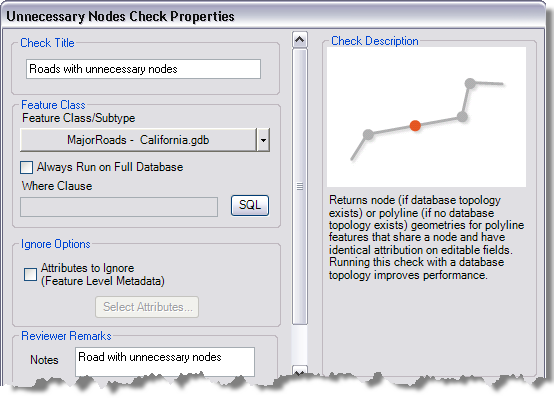
- If necessary, type a unique name for the check in the Check Title text box.
- Click the Feature Class/Subtype drop-down arrow to choose the feature class and subtype on which to run the check.
- To run the check on the entire feature class and save this setting, check the Always Run on Full Database check box.
- To run the check on specific features in a feature class, click SQL to construct an SQL query.
- If you want to ignore feature-level metadata, do the following:
- Check the Attributes to Ignore (Feature Level Metadata) check box.
- Click Select Attributes.
The Attributes To Ignore dialog box appears.
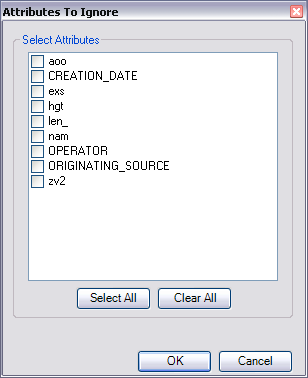
- Check the check boxes next to the names of the attributes you want to ignore when finding spatial relationships.
- Click OK.
The Unnecessary Nodes Check Properties dialog box appears.
- If necessary, type descriptive text for the check results in the Notes text box in the Reviewer Remarks area.
- Klicken Sie auf OK.
- Click the Run Data Check button
 on the Data Reviewer toolbar.
on the Data Reviewer toolbar.
The Features to Validate dialog box appears.
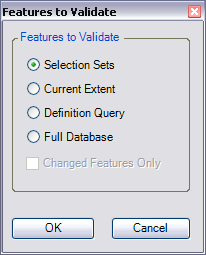
- Choose an option in the Features to Validate area.
- Selection Set—The check is run on the features that are currently selected in the map.
- Current Extent—The check is run on the current map extent, which is controlled by the map scale.
- Definition Query—The check is run on the features that are displayed based on definition queries that have been created for the feature class.
- Full Database—The check is run on all the features in the feature class.
- To run the check only on features that have been edited in a versioned workspace, check the Changed Features Only check box.
- Click OK.
The check is run on the extent specified on the Features to Validate dialog box.
When the check finishes, a check results dialog box appears.
- Do one of the following:
- If you want to browse the results in the Browse Features window, choose the Browse Results option.
- If you have started a Reviewer session and want to record the results in the Reviewer table, choose the Write to Reviewer Table option.
- Klicken Sie auf OK.