Mit der Data Reviewer-Lizenz verfügbar.
Once a grid is linked to the Reviewer table and grid cells are selected using the Grid Selection tool, the definition query for the Reviewer table is set so that only records that correspond to the selected grid cells are displayed. For example, if you select the first four cells in a grid, you would only see records in the Reviewer table that correspond to those four cells. This allows you to limit what information you are interacting with in the table and can be useful when there are many errors over a broad extent of data.
The cells in the grid are also color coded to indicate the review status of a cell. Red means all features in that cell have been reviewed or added to the Reviewer table but not yet interacted with, yellow means at least one feature in that cell is in the correction phase, and green means all features in that cell have been verified.
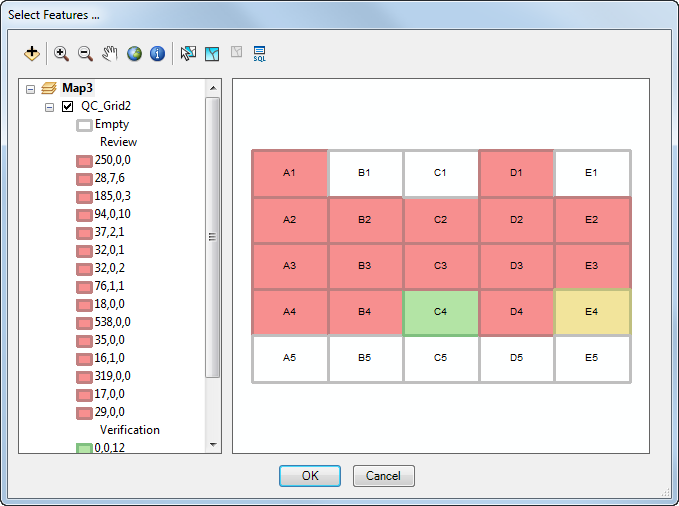
The cells are grouped based on their current status: Reviewed, In Correction Mode, or Verified. If all the records in a cell have only been reviewed, they are included in the Reviewed group. If any of the cells contain a record that has been corrected, it is included in the In Correction Mode group. If all the records have been verified in a cell, they appear in the Verified group.
For each cell, there are three numbers listed, which represent the following:
- The first number represents the total number of records in the cell that have been reviewed.
- The second number represents the total number of records in the cell that have a correction status.
- The third number represents the total number of records in the cell that have a verification status.
- Start ArcMap.
- On the main menu, click Customize > Toolbars > Data Reviewer.
- Start a Reviewer session in one of the following:
- Verify that the Reviewer table is linked to a polygon grid.
-
Click the Reviewer Table button
 on the Data Reviewer toolbar.
on the Data Reviewer toolbar.
- Click the Grid Selection tool
 .
.
The Select Features dialog box appears.
- Select the grid cells to be used in the definition query.
- Klicken Sie auf OK.
Only records that correspond to the selected cells are shown in the Reviewer table.