Mit der Data Reviewer-Lizenz verfügbar.
The Reviewer table contains several columns that provide information on the records such as the feature class and review date. The table also contains columns for correction and verification tracking that provide the date, technician name, and status of the record.
If you are using the Reviewer table for initial data validation, you may not want to see the correction and verification columns. You can toggle column visibility on the Fields tab on the Reviewer Table Properties dialog box. This allows you to only show columns in the Reviewer table that are relevant to your current task.
- Start ArcMap.
- On the main menu, click Customize > Toolbars > Data Reviewer.
- Start a Reviewer session in one of the following:
-
Click the Reviewer Table button
 on the Data Reviewer toolbar.
on the Data Reviewer toolbar.
- Click the Reviewer Table Properties button
 on the Reviewer Table window.
on the Reviewer Table window.
The Reviewer Table Properties dialog box appears.
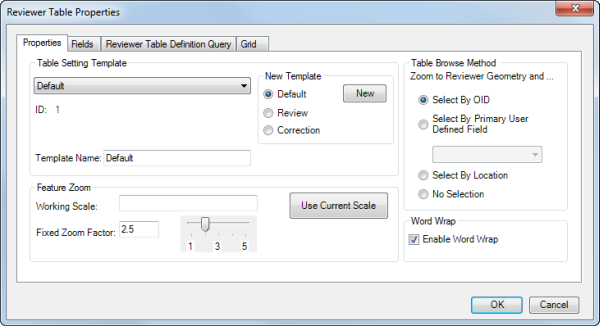
- Click the Fields tab.
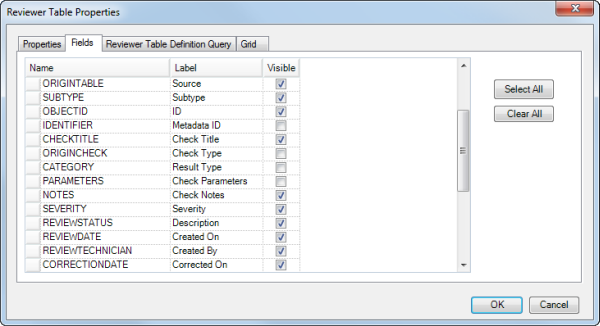
- Uncheck the check boxes in the Visible column for each field you want to hide in the Reviewer table.
- Click OK when you are finished.