After checks have been associated with a data model version in the product library, you may need to change which ones are associated with the Run Selected Batch Jobs tool, Feature Manager, or Data Reviewer based on your quality assurance needs. For example, you could have updates for checks in the batch job you are running with the Run Selected Batch Jobs tool or need to replace the batch job you are running using the Feature Manager.
When a check is configured in a batch job, you can specify a severity value for that check to indicate how critical the issue is. When an error is found using the Feature Manager, any attribute changes to a feature will not be committed until the error is fixed. Feature Manager also provides warnings, which return a message but do not prevent the changes from being committed. Whether a check is considered an error or a warning is determined by the severity specified in the check and the Error Severity value chosen when the batch job is associated with the product library. When associating a batch job with the product library, you have the option to specify what severity values will be returned as an error.
- Start ArcMap.
- If necessary, load data in the map.
- On the main menu, click Customize > Toolbars > Production Editing.
- Click the Product Library button
 on the Production Editing toolbar.
on the Production Editing toolbar.A tree view of the product library appears.
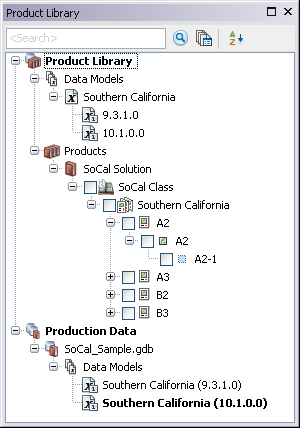
- Expand the Data Models node and data model to see the data model version that is associated with batch jobs.
- Right-click the data model version that is associated with the batch jobs and click Associate Batch Jobs.
The Batch Job dialog box appears.
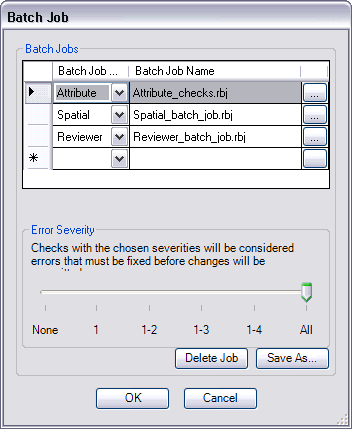
- Click a row header in the Batch Jobs area.
- Click the ellipsis (...) at the end of the row for the batch job you want to replace.
The Load Batch Job message appears and indicates that the batch job is associated with the data model version and asks if you want to associate it with a new batch job.
- Click Yes to continue.
The Check in Batch Job file dialog box appears.
- Navigate to the batch job you want to associate with the data model version.
- Click Open.
The Batch Job dialog box appears, and the batch job is updated for the selected row.
- Repeat steps 7 through 11 for each batch job you want to update.
- Click OK to close the Batch Job dialog box.