As versions of files accumulate, there can be instances when you do not want to keep all of them in the product library. For example, if you have four major versions of a file, you may want to keep the previous three published versions but delete the unpublished ones. With the file manager, you would be able to delete all the unpublished versions except for the most recent one.
- Start ArcMap.
- If necessary, open the Product Library window by clicking Customize > Production > Product Library on the main menu.
A tree view of the product library appears.
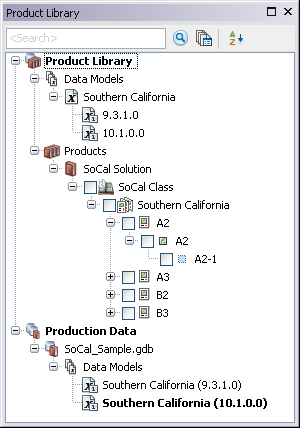
- Click the Manage Files button
 on the Product Library window.
on the Product Library window.
The file manager appears.
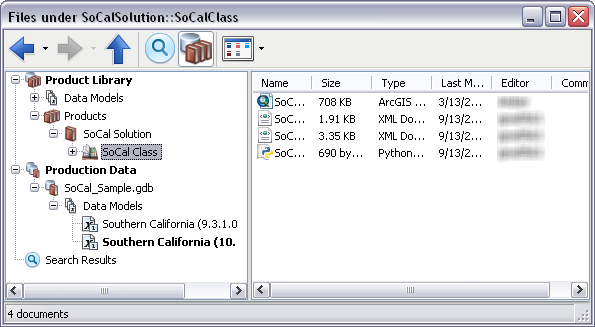
- Navigate to the file for which you want to delete versions.
- Right-click the file and click Properties.
The file's properties dialog box appears.
- If necessary, click History on the left side of the file's properties dialog box.
- Right-click the version you want to delete in the Versions list and click Delete.
A message appears asking if you are sure you want to delete the selected version.
- Click Yes to delete the version.
The version you choose is removed from the Versions list.
- Klicken Sie auf OK.