You can display a component in the map from the Product Library window. For example, you can display the area of interest for a single product or multiple areas of interest for a series.
Once the components are displayed in the map, you can select each one individually.
- Start ArcMap.
- If necessary, open the Product Library window by clicking Customize > Production > Product Library on the main menu.
A tree view of the product library appears.
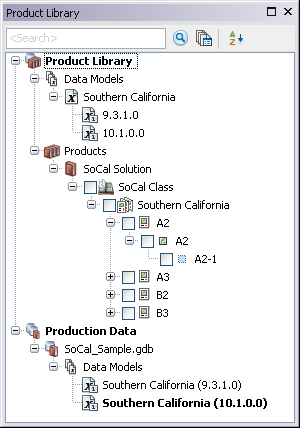
- Browse to the component you want to select in the product library and check the check box next to it.
This adds the component to the map.
- Right-click the component and click Select.
The component is selected in the map.