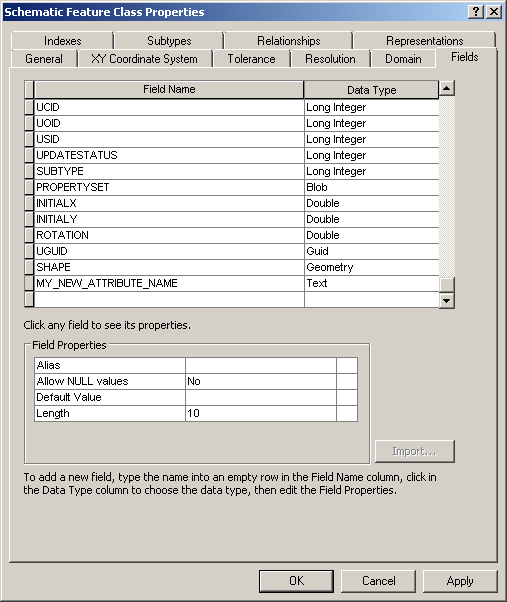When creating a schematic attribute, you have to specify its storage mode. When choosing Field storage, Schematics will automatically search for a field in the schematic feature class/diagram class to which the attribute applies, whose name is the same as the attribute name. When saving the creation of a schematic attribute with field storage, if the field doesn't already exist in the schematic feature class/diagram class, Schematics will systematically try to create this field, but the creation must be stopped because the schematic dataset is locked or any schematic diagram in the schematic dataset is opened. To avoid this issue, it's recommended that you create the expected field in the schematic dataset before creating the related attribute. The creation of the field occurs in ArcCatalog:
- If your schematic dataset is being edited within Schematic Dataset Editor, close Schematic Dataset Editor.
- Make sure no schematic diagram in the schematic dataset is open.
- Start ArcCatalog and expand the schematic dataset in Catalog tree.
- Right-click the schematic dataset in Catalog tree.
- Click Show/Hide Schematic Classes.
The underlying schematic tables and schematic feature classes automatically display. They display per diagram template under a Catalog tree entry whose name corresponds to each diagram template.
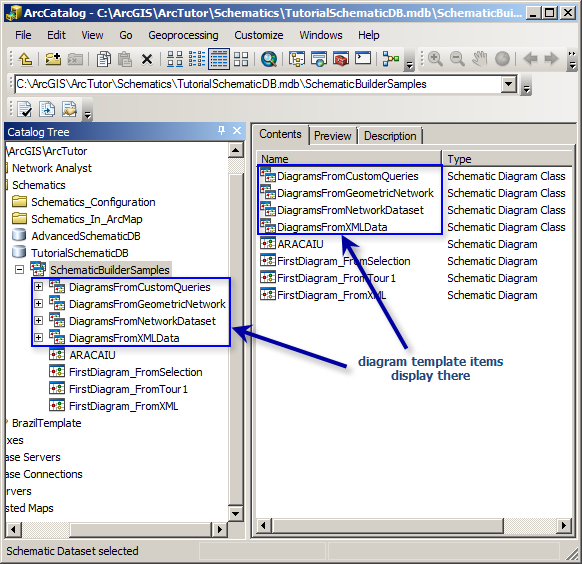
- Then, you have two possibilities—creating a field in a schematic diagram class or creating a field in a schematic feature class:
- To create a field in a schematic diagram class table:
- Right-click the schematic diagram template entry.
- Click Properties.
The Schematic Diagram Template Properties dialog box opens.
- To create a field in any schematic feature class:
- Expand any diagram template with which the schematic feature class in which you want to create a new field is associated.
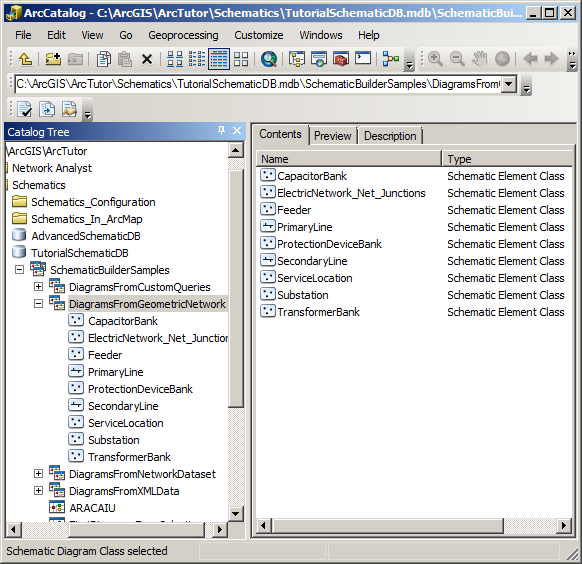
- Right-click that schematic feature class entry.
- Click Properties.
The Schematic Feature Class Properties dialog box opens.
- Expand any diagram template with which the schematic feature class in which you want to create a new field is associated.
- To create a field in a schematic diagram class table:
- Click the Fields tab in both cases.
- Type the name of the new field to create at the end of the Field Name list.
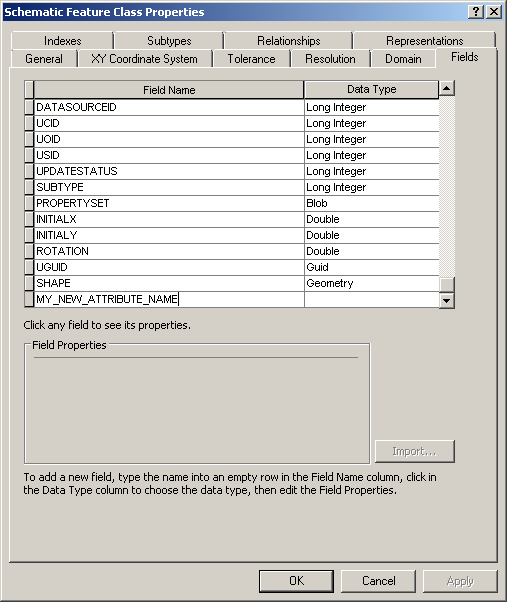
If you want this field to be related to a schematic attribute afterwards, the field name and the attribute name will have to be the same.
- Select the desired type of data that will be stored in this field in the Data Type list.
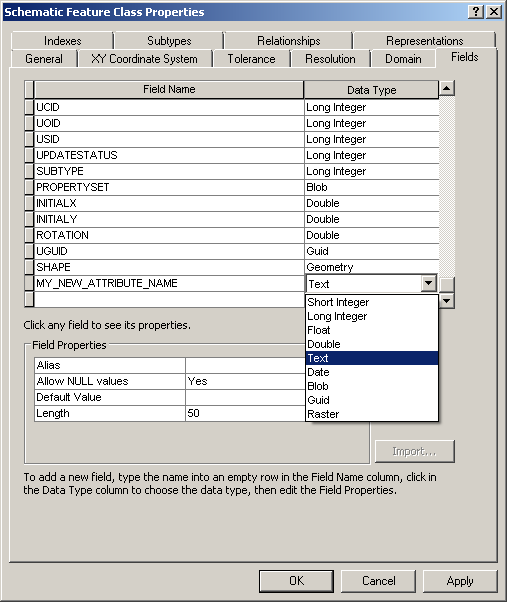
- Specify the properties of the field in the Field Properties section.