Schematic diagrams that open in ArcMap are displayed in a schematic layer. The properties currently set for this schematic layer and its related feature layers can be manually redefined at any time. Schematics also offers a set of useful functions that let you restore default layer properties, import other schematic layer properties, or propagate layer properties from a schematic diagram to others in a single click.
All these functions are available from the context menu that is displayed when right-clicking a schematic layer entry in the ArcMap table of contents, under the Schematic Layer Properties menu: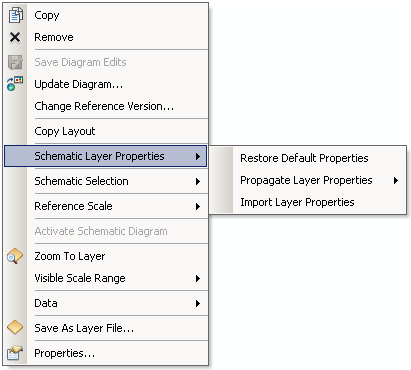
Restoring default layer properties
The Restore Default Properties command allows you to restore all the layer properties related to the current schematic layer to the default layer properties. The default schematic layer properties are those stored in the schematic dataset for the related schematic diagram template.
Learn about specifying default schematic layer properties on the diagram template
Propagating layer properties
From the Propagate Layer Properties menu available for a schematic layer, you can propagate the layer properties currently specified for that schematic layer to either of the following:
- Only the active diagram—To Active Diagram command

- All diagrams based on the same diagram template—To All Diagrams command

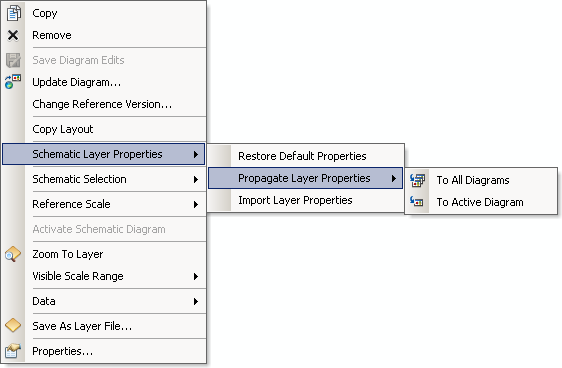
Propagate Layer Properties, To Active Diagram menu
Clicking the Propagate Layer Properties, To Active Diagram menu command  propagates all the layer properties related to the current source schematic layer to the active schematic diagram. The layer properties propagated to the active schematic diagram are all those set for each feature layer that belongs to the source schematic layer (except for the parameters set on the Definition Query and Joins & Relates tabs), the layer drawing order as specified on the Layers tab, and the reference scale for the current schematic layer.
propagates all the layer properties related to the current source schematic layer to the active schematic diagram. The layer properties propagated to the active schematic diagram are all those set for each feature layer that belongs to the source schematic layer (except for the parameters set on the Definition Query and Joins & Relates tabs), the layer drawing order as specified on the Layers tab, and the reference scale for the current schematic layer.
The active diagram on which the layer properties are propagated doesn't need to be based on the same diagram template as the source schematic diagram, but the feature layers that belong to the active schematic diagram layer must at least partially match those specified for the source schematic diagram.
Propagate Layer Properties, To All Diagrams menu
Clicking the Propagate Layer Properties, To All Diagrams menu command  propagates all the layer properties related to the current source schematic layer to all the diagrams of the same diagram template that are already open. The layer properties propagated to all the open schematic diagrams are all those set for each feature layer that belongs to the current schematic layer (except for the parameters set on the Definition Query tab), the layer drawing order as specified on the Layers tab, and the reference scale for the current schematic layer.
propagates all the layer properties related to the current source schematic layer to all the diagrams of the same diagram template that are already open. The layer properties propagated to all the open schematic diagrams are all those set for each feature layer that belongs to the current schematic layer (except for the parameters set on the Definition Query tab), the layer drawing order as specified on the Layers tab, and the reference scale for the current schematic layer.
Importing layer properties
Clicking the Import Layer Properties menu command opens the Import Schematic Layer File dialog box that allows you to browse and select a layer file containing layer property definitions from another schematic layer. The imported layer properties correspond to all those that were set for each feature layer (except for the parameters set on the Definition Query tab), the layer drawing order as specified on the Layers tab, and the reference scale for the schematic layer that has been saved as a layer file.
The schematic layer on which the importation operates doesn't need to be based on the same diagram template as the imported schematic layer, but the feature layers that belong to the current schematic diagram layer must at least partially match those specified in the imported schematic layer file.