Mit der Data Reviewer-Lizenz verfügbar.
The Reviewer Overview window allows you to load polygon grids and interact with them both within the window itself and the map display. Within the Reviewer Overview window, you can select individual cells and navigate to their relative locations on the map display. That is, when you select a cell in the grid, you can zoom to the related area in the map. The grid is actually a polygon feature class, which acts as a point of reference for the data. Using the grid allows you to divide a large extent into smaller, more manageable parts that can be reviewed individually.
When you initially launch the Reviewer Overview window, the full extent of the first layer in the ArcMap table of contents is displayed. A rectangle with a hatched pattern represents the visible extent of the data frame.
You can add a grid to the window from a database. This is typically a polygon grid that has been created using the Create Polygon Grid wizard. You can choose any polygon feature class to use as a grid; however, you may be required to add an additional field that is used to store the status of the review for each feature.
- Start ArcMap.
- If necessary, load data in the map.
- If necessary, create a polygon grid.
- On the main menu, click Customize > Toolbars > Data Reviewer.
- Click the Reviewer Overview button
 on the Data Reviewer toolbar.
on the Data Reviewer toolbar.
The Reviewer Overview window appears as a docked window in ArcMap.
- Right-click inside the Reviewer Overview window and click Properties.
The Reviewer Overview Properties dialog box appears.
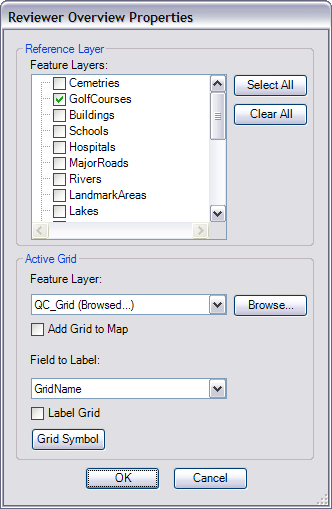
- Check the check boxes next to the feature classes you want to use as reference layers in the Feature Layers list.
The last feature class in the table of contents is used by default.
- Click Browse next to the Feature Layer drop-down list in the Active Grid area.
The Choose Polygon Grid dialog box appears.
- Navigate to the polygon grid you want to use.
- Click OK.
The grid name appears in the Feature Layer drop-down list.
- To add the grid to the map, check the Add Grid to Map check box.
The grid is added to the Reviewer Overview window.
- To label the grid, click the Field to Label drop-down arrow and choose the field you want to use to label the grid cells.
If you are using a polygon grid, this is usually GridName.
- Check the Label Grid check box to label the grids using the field you have chosen from the Field to Label drop-down list.
- Click OK.
If the feature class you chose as the polygon grid does not have the Reviewer Symbology field, the Reviewer Overview message appears.
- If necessary, click Yes to add the Reviewer Symbology field.