You can access your extended and collection metadata configuration files directly within ArcMap using the metadata configuration editor. You can fully configure both your extended and collection metadata XML schemas through a user-friendly interface that eliminates the need for an XML editor.
You can do the following to your extended and collection metadata configuration schemas:
- Add new fields and edit existing fields.
- Designate whether a field should be required or can be searched on.
- Show and hide retired fields.
- Retire or restore a field.
- Add a new field value.
- Indicate or change a default field value.
- Display the overall status of your metadata fields (indicate the type of field it is; show whether it is required, searchable, or both; and show if it is a retired field).
- Start ArcMap.
- On the main menu, click Customize > Toolbars > Bathymetry.
-
Click the Manage BIS Settings button
 on the Bathymetry toolbar.
on the Bathymetry toolbar.
The Manage BIS Settings dialog box appears. The settings for your active BIS geodatabase are shown in the dialog box.
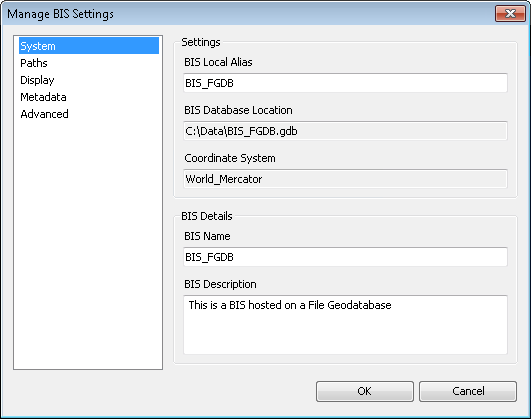
- Click the Metadata pane.
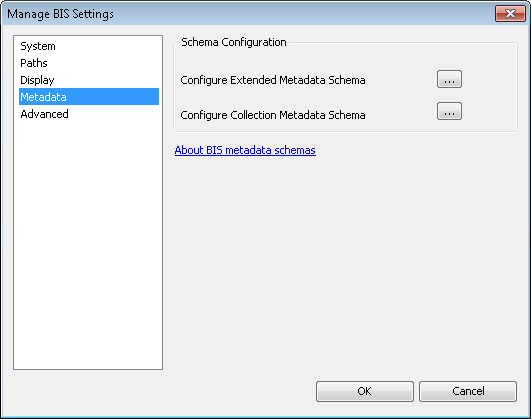
- Click the ellipsis button (…) next to the appropriate option to view the schema for either the extended or collection metadata.
The metadata configuration editor dialog box appears. In this example, you can look at the schema of the collection metadata.
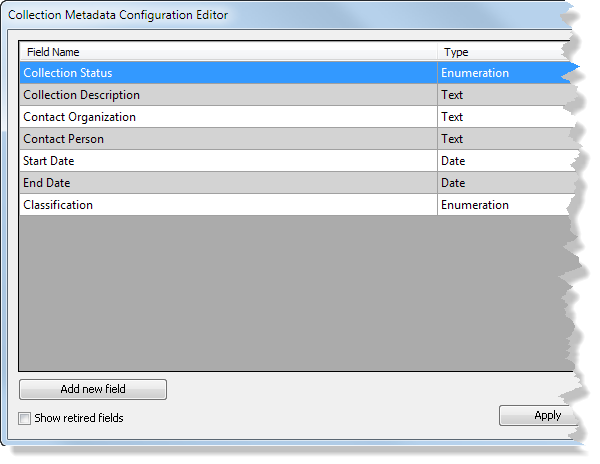
The metadata configuration editor displays the fields that are currently active in your metadata schema, their field type, and whether they are required or searchable. The same can be done with any retired fields by checking the Show retired fields check box. You can also sort columns into a particular order; click the field heading and they will be sorted in either an ascending or descending order. This allows you to quickly find a particular field name by browsing alphabetically, group similar field types together, and distinguish between those fields that are required or searchable and those that are not.