Mit der Production Mapping-Lizenz verfügbar.
The Bearing Intersection function creates a point at the location where two headings intersect.
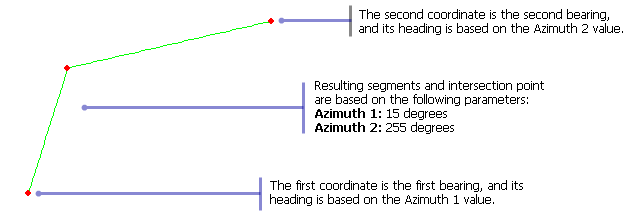
- Start ArcMap.
- On the menu bar, click Customize > Toolbars > Production Feature Builder.
- Click the Feature Builder button
 on the Production Feature Builder toolbar.
on the Production Feature Builder toolbar.
The Feature Builder window appears.
- If the scratch dataset has not been added to the table of contents, click the Add Scratch Data Layers button
 at the top of the Feature Builder window.
at the top of the Feature Builder window.The dataset is added to the map using the current spatial reference.
- Choose Bearing Intersection in the list on the Functions tab.
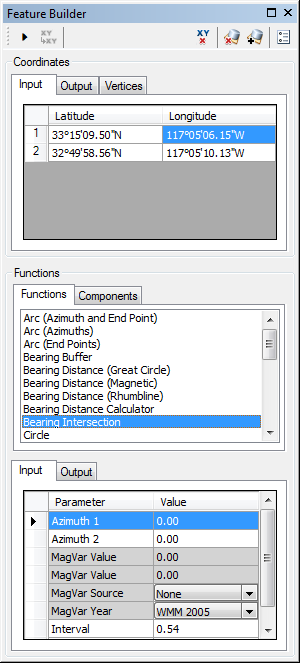
- Define a coordinate for the start point of the polyline by doing one of the following:
- Click the Pinprick tool
 on the Production Feature Builder toolbar and click the map
on the Production Feature Builder toolbar and click the map - Type the coordinates in the cells on the Input tab in the Coordinates area.
- Click the Pinprick tool
- Repeat step 6 to define a coordinate for the second point.
- Click the cell next to Azimuth 1 and type a value for the azimuth of the first point.
This is the angle from the first input coordinate along which to intersect. The default unit is degrees.
- Click the cell next to Azimuth 2 and type a value for the azimuth of the second point.
This is the angle from the second input coordinate along which to intersect. The default unit is degrees.
- If necessary, click the cell next to MagVar Value and type a value for the magnetic variation value for Azimuth 1.
This is the magnetic variation value applied to Azimuth 1. This can be a specified value or from a field defined in the MagVar Source parameter. The default unit is degrees.
- If necessary, click the cell next to MagVar Value and type a value for the magnetic variation value for Azimuth 2.
The magnetic variation value is applied to Azimuth 2. This can be a specified value or from a field defined in the MagVar Source parameter. The default unit is degrees.
- If necessary, click the drop-down arrow next to MagVar Source and choose a source for the magnetic variation.
This is the source of the magnetic variation value.
- If necessary, click the drop-down arrow next to MagVar Year and choose a different year for the World Magnetic Model.
This is the year associated with the magnetic variation value.
- Click the cell next to Interval and type a value for the length of the segments that are searched for an intersection.
The interval is the length of the segments that are searched for an intersection between the coordinates and the cutoff point. The default unit is Nautical Miles.
- Click the cell next to Cutoff and type a value for the maximum distance that can be searched for an intersection from the input coordinates.
The cutoff is the maximum distance that can be searched for an intersection from the first and second coordinates. The default unit is Nautical Miles.
- Click the Execute button
 .
.
A point appears at the location where the bearings intersect. Two line geometries are created as well.