Mit der Production Mapping-Lizenz verfügbar.
When you have a batch job that no longer needs to be run using the Run Selected Batch Jobs tool, Feature Manager, or Data Reviewer, you can remove them from the data model version. For example, if there is a batch job that is not going to be run because you are at the end of your quality control process, you can remove it from the list of checks run on your data.
- Start ArcMap.
- On the main menu, click Customize > Toolbars > Production Editing.
- Click the Product Library button
 on the Production Editing toolbar.
on the Production Editing toolbar.A tree view of the product library appears.
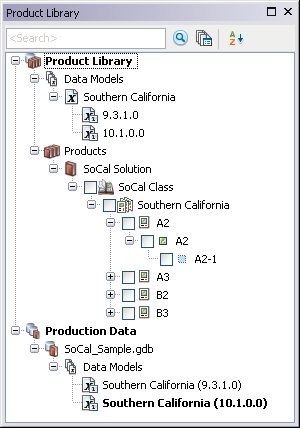
- Expand the Data Models node and data model to see the data model version that is associated with batch jobs.
- Right-click the data model version that is associated with the batch jobs and click Associate Batch Jobs.
The Batch Job dialog box appears.

- Click a row header in the Batch Jobs area.
- Click Delete Job.
The Delete Batch Job message appears and asks if you want to delete the batch job.
- Click Yes.
The row in the batch job table is deleted.
- Repeat steps 6 through 8 for each batch job you want to delete.
- Click OK to close the Batch Job dialog box.