Voraussetzung:
ESRI Access GDB Connection provides access to any personal geodatabase data source.
Schematic Dataset Editor allows you to create a data source to connect to the personal geodatabase you want to work with using ESRI Access GDB Connection. To create the data source, you must start with the steps detailed in the Creating a schematic data source topic and select ESRI Access GDB Connection when specifying the data source type at step 6. The steps below concern the specific ESRI Access GDB Connection data source configurations that are expected to be operative at step 7 in the Creating a schematic data source topic.
When selecting ESRI Access GDB Connection as the type for a new schematic data source, the Properties tab appears as follows: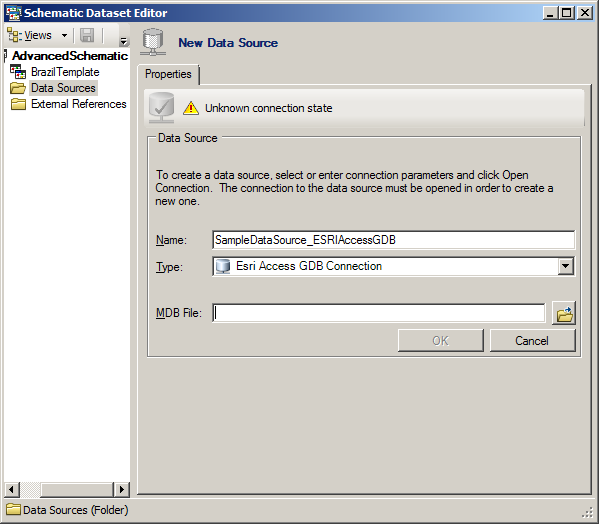
- Click the Browse for ESRI Personal Geodatabase button at the right of the MDB File field.
The ESRI Access GDB Connection dialog box opens:
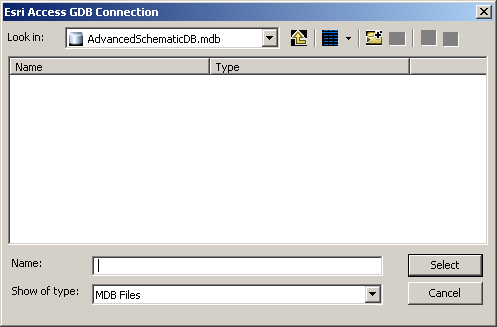
- Browse to the desired MDB geodatabase and select it.
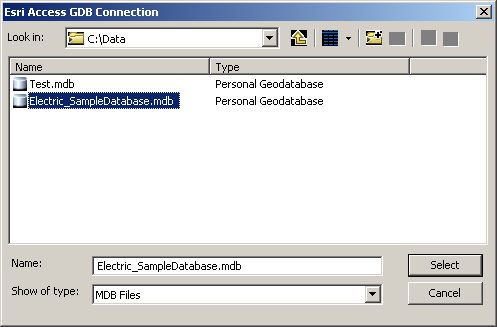
- Click Select.
The ESRI Access GDB Connection dialog box closes and the MDB File field on the Properties tab automatically fills with the specified MDB geodatabase.
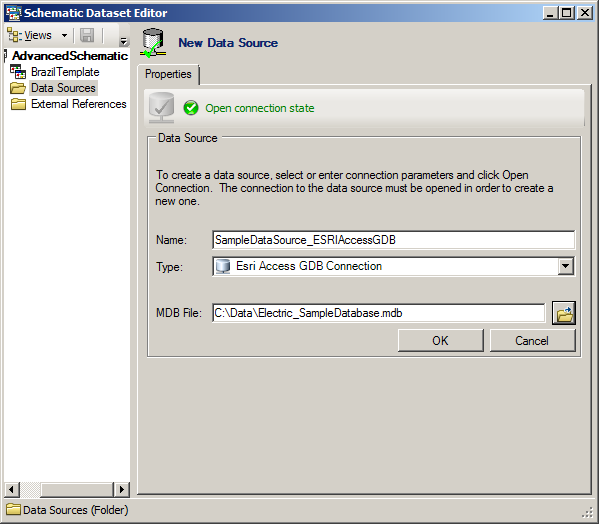
To put an end point to any ESRI Access GDB Connection data source creation, you need to execute step 8 and step 9 as explained in the Creating a schematic data source topic.