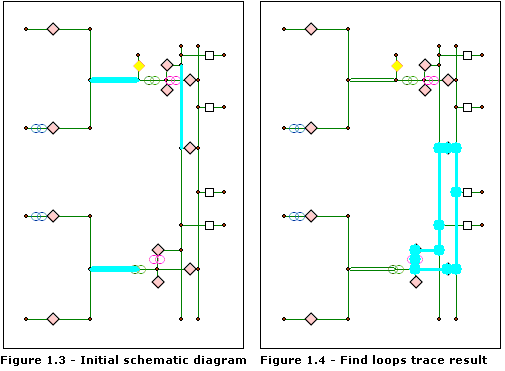When the Find Loops schematic analyst trace task is chosen in the Trace Task drop-down list, clicking the Trace Task Properties button  opens its associated properties tab as follows:
opens its associated properties tab as follows: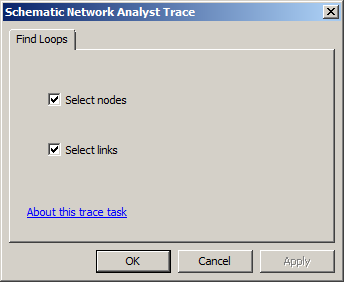
- Check Select nodes if you want the schematic nodes along the detected loops to be selected.
- Check Select links if you want the schematic links along the detected loops to be selected.
The figures below show some Find Loops schematic analyst trace task results:
- Figure 1.1 represents the initial schematic diagram.
- Figure 1.2 shows the diagram after the Find Loops schematic analyst trace task is performed. Several loops have been detected, and the schematic nodes and links along those detected loops are shown selected.
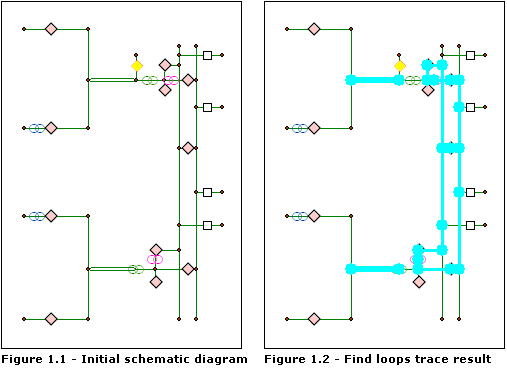
- Figure 1.3 shows selected schematic links in the diagram before the Find Loops schematic analyst trace task is performed. These links are interpreted as barriers during the analysis.
- Figure 1.4 shows the diagram after the Find Loops schematic analyst trace task is performed. The barrier schematic links are no longer selected. The selected schematic features are only those that belong to the detected loops returned by the schematic analyst trace task operation.