Mit der Production Mapping-Lizenz verfügbar.
Data models are Extensible Markup Language (XML) workspace documents that contain different structures that can be applied to your database for the type of data you want to create or with which you are working. A data model version is a specific version created from the parent data model. Data models and versions are optional and are primarily used by Esri Mapping and Charting solutions such as ArcGIS for Maritime: Charting and ArcGIS for Aviation: Charting.
Data models and the product library
With a new product library, or as your organization supports more data models, you might need to add names of new data models and versions that are supported. You can also create new versions for data models that are already in your product library or that you have added. This allows you to work with different versions of the same model.
The names and version numbers of the data models can be added to the product library through the Product Library window. For each new model, you can specify the name, as well as the major, minor, edition, and revision numbers.
You can indicate which tables are going to be versioned and archived for each new model and version. Versioning maintains versions of the tables in an Enterprise-Geodatabase. Archiving allows you to indicate whether the table history is used for replication.
When feature datasets are included in the schema file, the feature classes within the dataset are included as part of the data model version.
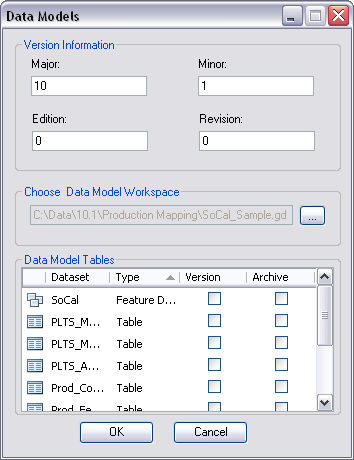
Data models and the production database
Once the product library and production database have been specified, you can associate the production database with specific data models by using the Choose Data Model Versions command. This command shows the data models in the product library that are supported by the production databases. Several data models can be associated with the production database, but the current data model is set by the Set As Active command. When a user associates a data model with a production database, that data model is displayed below the associated production database.
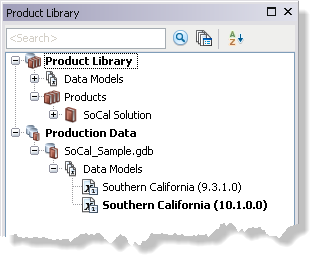
If a product library is not set, or the production database is out of date, the production database will not show the associated data model versions.
If you have a product library set and you connect to a production database that has data model versions associated to it but not supported by this product library, the data models are listed as "Unavailable (No Version)" in the production database.
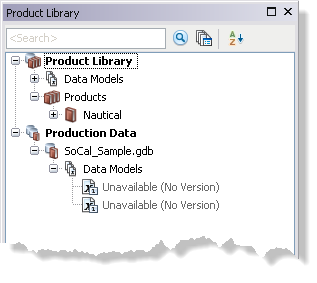
You can fix this by doing one of the following:
- Associating the data models supported by this product library to the production database
- Connecting to the product library that supports the data models associated to this production database